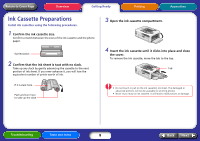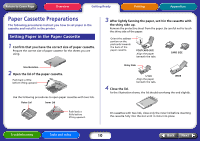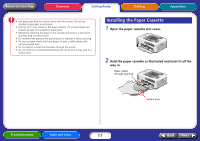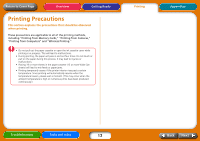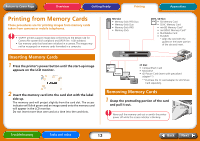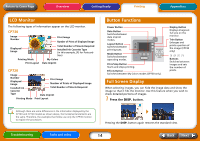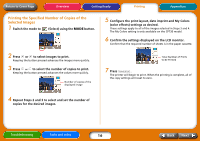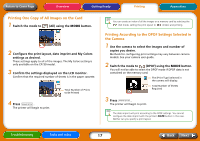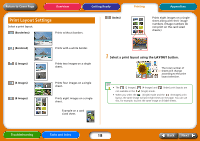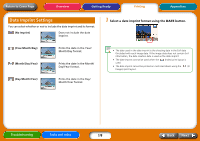Canon SELPHY CP730 SELPHY CP730/CP720 Printer User Guide Windows - Page 14
LCD Monitor, Button Functions, Full Screen Display, CP730 - cp720
 |
View all Canon SELPHY CP730 manuals
Add to My Manuals
Save this manual to your list of manuals |
Page 14 highlights
Return to Cover Page Overview Getting Ready Printing Appendices LCD Monitor The following types of information appear on the LCD monitor. CP730 Image Number Print Image Number of Prints of Displayed Image Displayed Image Printing Mode Print Layout Total Number of Sheets Required Installed Ink Cassette Type (in this example, [P] for PostcardSize) My Colors Date Imprint CP720 Image Number Displayed Image Installed Ink Cassette Type Printing Mode Print Image Number of Prints of Displayed Image Total Number of Sheets Required Date Imprint Print Layout Button Functions Power Button Date Button Switches between date imprint modes. Layout Button Switches between print layouts. Mode Button Switches between operating modes. Print/Stop Button Starts and stops printing. Effects Button Switches between My Colors modes (CP730 only). Display Button Displays images at full size on the monitor. Trim Button Enlarges and prints a portion of the image (CP730 only) Buttons Switches between images and sets the number of prints. Full Screen Display When selecting images, you can hide the image data and show the image so that it fills the monitor. Use this feature when you wish to check detailed portions of images. 1 Press the DISP. button. Although there are some differences in the information displayed by the CP730 and CP720 models as shown above, the fundamental elements are the same. Therefore, the examples that follow use only the CP730 monitor to explain the procedures. Pressing the DISP. button again restores the standard view. Troubleshooting Tasks and Index 14 Back Next