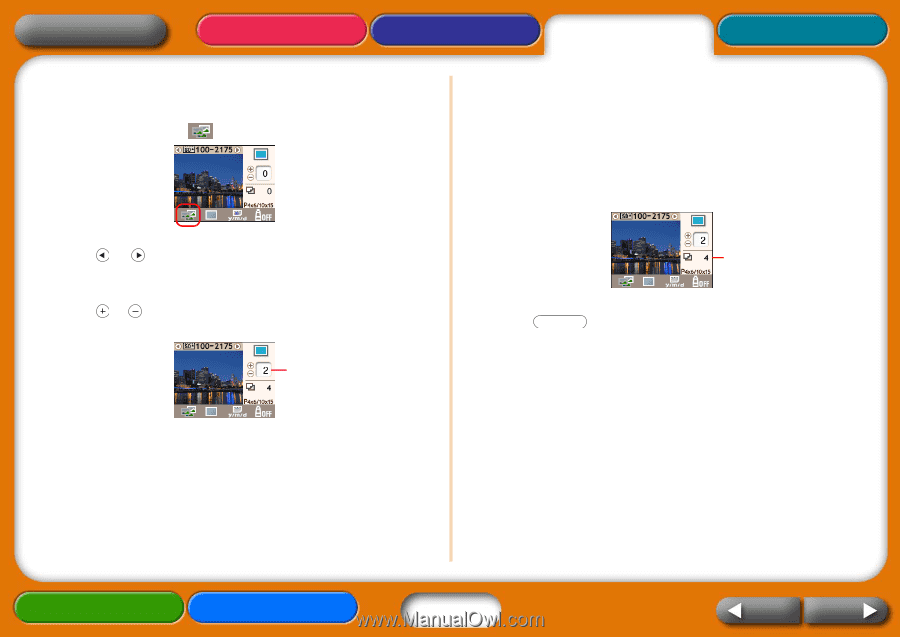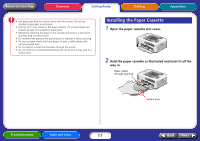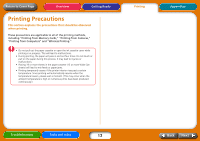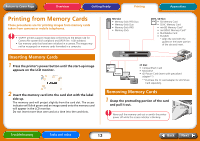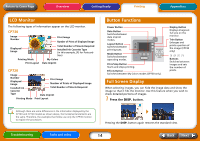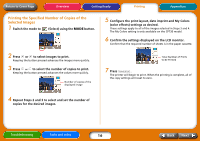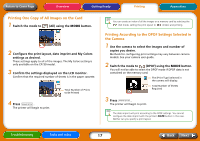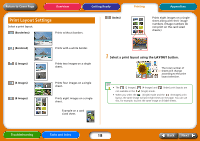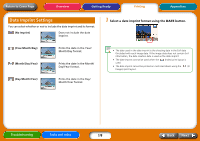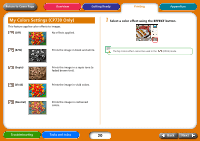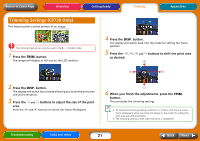Canon SELPHY CP730 SELPHY CP730/CP720 Printer User Guide Windows - Page 16
Printing the Specified Number of Copies of the, Selected Images, Getting Ready, Appendices, Overview - paper cassette
 |
View all Canon SELPHY CP730 manuals
Add to My Manuals
Save this manual to your list of manuals |
Page 16 highlights
Return to Cover Page Overview Getting Ready Printing Appendices Printing the Specified Number of Copies of the Selected Images 1 Switch the mode to (Select) using the MODE button. 2 Press or to select images to print. Keeping the button pressed advances the images more quickly. 3 Press or to select the number of copies to print. Keeping the button pressed advances the values more quickly. Number of copies of the displayed image 5 Configure the print layout, date imprint and My Colors (color effects) settings as desired. These settings apply to all of the images selected in Steps 3 and 4. The My Colors setting is only available on the CP730 model. 6 Confirm the settings displayed on the LCD monitor. Confirm that the required number of sheets is in the paper cassette. Total Number of Prints to Be Printed 7 Press . PRINT/STOP The printer will begin to print. When the printing is complete, all of the copy settings will reset to zero. 4 Repeat Steps 2 and 3 to select and set the number of copies for the desired images. Troubleshooting Tasks and Index 16 Back Next