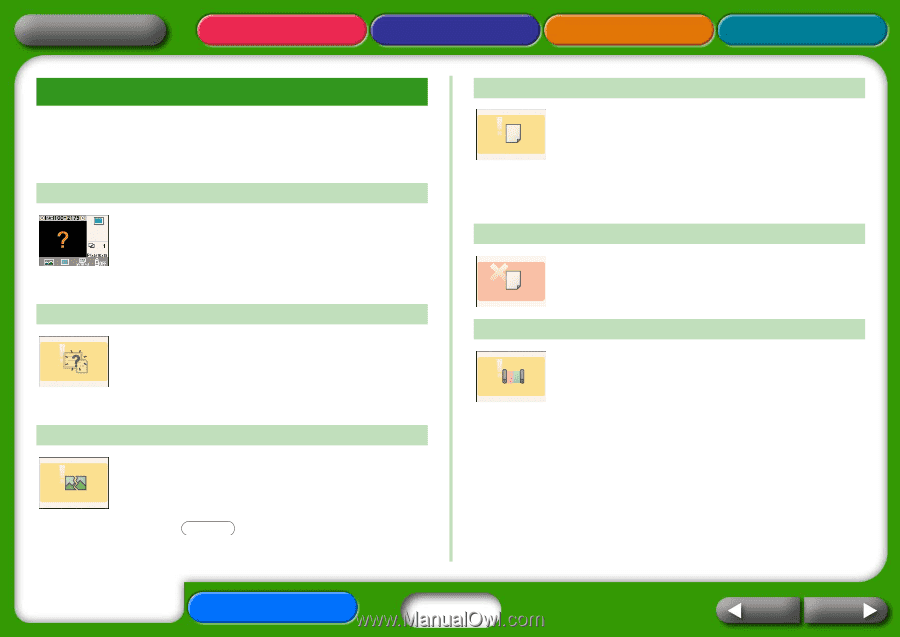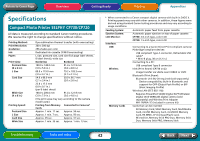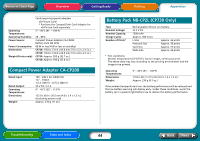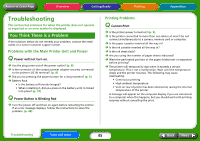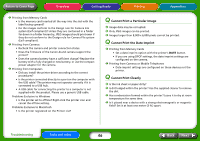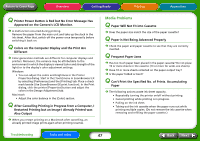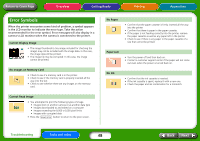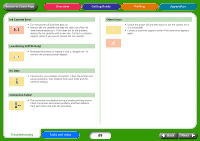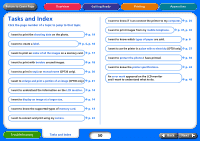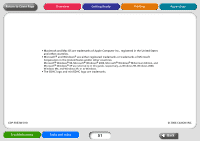Canon SELPHY CP730 SELPHY CP730/CP720 Printer User Guide Windows - Page 48
Error Symbols
 |
View all Canon SELPHY CP730 manuals
Add to My Manuals
Save this manual to your list of manuals |
Page 48 highlights
Return to Cover Page Overview Getting Ready Printing Appendices Error Symbols When the printer encounters some kind of problem, a symbol appears in the LCD monitor to indicate the error type. Take the action recommended for the error symbol. Error messages will also display in a camera's LCD monitor when the camera is connected to the printer. Cannot Display Image • The image thumbnail (a tiny image included for checking the image) may not be included with the image data. In this case, the image data still be printed. • The image file may be corrupted. In this case, the image cannot be printed. No Images on Memory Card • Check to see if a memory card is in the printer. • Check to see if the memory card is properly inserted all the way into the slot. • Check to see whether there are any images on the memory card. Cannot Read Image • You attempted to print the following types of image. • Images shot on another camera or as another data type • Images downloaded to and edited on a computer • Images exceeding the 8,000 x 6,000 pixel limits • Images with corrupted data • Press the PRINT/STOP button to return to the prior screen. No Paper • Confirm that the paper cassette is firmly inserted all the way into the printer. • Confirm that there is paper in the paper cassette. • If the paper is not feeding correctly into the printer, remove the paper cassette as well as any paper left in the printer. • Check to see if there is any paper in the paper cassette of a size that cannot be printed. Paper Jam • Turn the power off and then back on. • Contact a customer support center if the paper will not come out even when the power is turned back on. No Ink • Confirm that the ink cassette is inserted. • If the ink cassette is spent, replace it with a new one. • Check the paper and ink combination for a mismatch. Troubleshooting Tasks and Index 48 Back Next