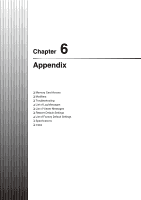Canon VB-S805D Network Camera VB-S30D/VB-S31D/VB-S800D/VB-S805D/VB-S900F/VB-S9 - Page 144
Setting White Balance, Setting the Day/Night Mode, Auto], Light, ource], Manual], Day Mode]
 |
View all Canon VB-S805D manuals
Add to My Manuals
Save this manual to your list of manuals |
Page 144 highlights
• [Exposure Compensation] and [Manual] for [Exposure] cannot be selected if [Smart Shade Control] is set to [Auto]. • Even if [Exposure] is set to [Auto (Flickerless)] or [Auto (Flickerless 2)], some screen flicker may still occur under unstable light source conditions. • When [Camera] > [Camera Control] > [AGC Limit] is set to [OFF] in the setting page and [Exposure] is set to [Auto (Shutter-priority AE)], exposure compensation and backlight compensation will not be performed. „ Setting White Balance (1) (2) (3) Important • Since the light source selection options are based on representative characteristics, proper colors may not be achieved depending on the applicable light source. In this case, use the [One-shot WB] function. • If the subject looks greenish under mercury lamps in the [Auto] mode, select the [Mercury Lamp] mode under light source. If the video is still not shown in appropriate colors under mercury lamps when the [Mercury Lamp] mode is selected under light source, use [One-shot WB]. • When the subject has only one color, illumination is low, or when sodium lamps, mercury lamps and certain other fluorescent lighting are used, colors may not be adjusted appropriately. • When [Day/Night] is set to [Night Mode] (including when it is set to [Auto] and night mode is judged to be applicable), the white balance function cannot be used. • Notes on capturing video continuously day and night If a subject that seldom changes is captured in a location where the light source changes gradually, such as when capturing a subject continuously day and night, appropriate colors may not be achieved. In the above case, applying changes to the video to capture will achieve the appropriate colors. (1) [Auto] The white balance is adjusted automatically. (2) [Light Source] Select the light source from the pull-down menu below according to the condition in which the camera is used. For an explanation on each item set in [Light Source], see [White Balance] in the Setting page (p. 47). (3) [Manual] The white balance is adjusted manually. [One-shot WB] This is used for forcibly locking the white balance to match the light source. Example of setting method: Illuminate a white subject (white paper, etc.) using the light source, making sure the subject fills the entire screen, and then execute [One-shot WB]. [R Gain], [B Gain] When setting the white balance manually, set the values of red and blue gain in the range 0 to 1023 to match the light source. 144 „ Setting the Day/Night Mode (1) (2) (3) (1) [Auto] The camera automatically switches to day mode or night mode depending on ambient brightness. (2) [Day Mode] Color video can be viewed in the normal mode. (3) [Night Mode] Video is shown in black and white. Important If the viewer is exited in [Day Mode] or [Night Mode], auto day/ night stays disabled even if [Auto] is set in the setting page. To set auto day/night to enable, be sure to exit the viewer after setting [Auto]. Note Though the camera has an infrared filter, there is no effect on lighting due to infrared light as the camera does not have an insertion/removal mechanism for the filter.