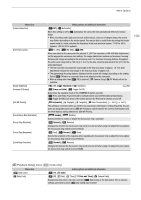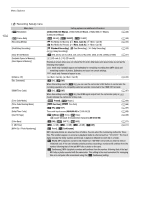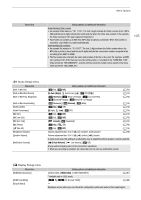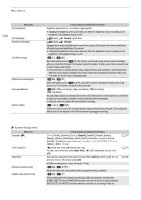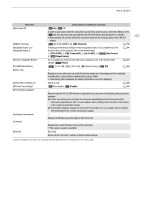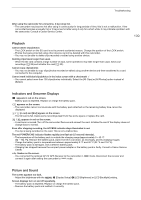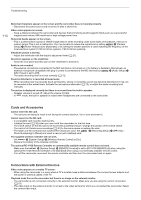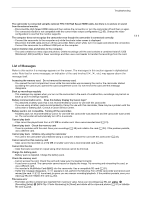Canon VIXIA HF G60 Instruction Manual - Page 106
Normal], feet], English], New York], M.D, Y], etup] menu
 |
View all Canon VIXIA HF G60 manuals
Add to My Manuals
Save this manual to your list of manuals |
Page 106 highlights
Menu Options Menu item [LCD Brightness] 106 [LCD Backlight] [Viewfinder Backlight] [LCD Mirror Image] [Output Onscreen Displays] [Onscreen Markers] [Distance Units] Setting options and additional information Brightness adjustment bar, [ ] (darker), [ ] (brighter) • Changing the brightness of the screen does not affect the brightness of your recordings or the brightness of the playback image on a TV. [ Bright], [ Normal], [ Dim] [ Bright], [ Normal] Changes the screen's backlight level to one of three levels (LCD screen) or two levels (viewfinder), affecting the general brightness of the screen. • Changing the brightness of the screen does not affect the brightness of your recordings or the brightness of the playback image on a TV. [i On], [j Off] When this setting is set to [i On], this function reverses the image on the screen horizontally when you rotate the LCD panel 180 degrees toward the subject. In other words, the screen will show a mirror image of the subject. • If the camcorder is operated (touch screen, physical buttons and switches, or remote operation) while the mirror image is displayed, the normal image will be displayed temporarily. After about 4 seconds, the mirror image is displayed again. [i On], [j Off] When this setting is set to [i On], the camcorder's onscreen displays will appear also on the screen of a TV or monitor connected to the camcorder. [j Off], [4 Level (Gray)], [3 Level (White)], [6 Grid (Gray)], [5 Grid (White)] You can display a grid or a horizontal line at the center of the screen. Use the markers as a reference to make sure your subject is framed correctly (vertically and/or horizontally). • Using the onscreen markers will not affect the recordings. [. meters], [/ feet] Selects the units to use for the focusing distance display while focusing manually. This setting also affects units for the altitude in the GPS information of geotagged recordings. [B System Setup] menu Menu item [Language H] [Time Zone/DST] [Date/Time] [Wireless Remote Control] [POWER LED], [ACCESS LED] Setting options and additional information [ ], [Dansk], [Deutsch], [ ], [English], [Español], [Français], [Italiano], [Magyar], [Melayu], [Nederlands], [Norsk], [Polski], [Português], [ ], [Suomi], [Svenska], [Türkçe], [ ], [ ], [ ], [ ], [ ], [ ] ["] (home time zone), [#] (travel time zone); For each: list of world time zones ([New York]), [$] (DST adjustment): turn on or off (off) Date and time adjustment fields; [Date Format]: [Y.M.D], [M.D,Y], [D.M.Y]; [24H]: turn on (24-hour clock) or off (12-hour clock) (off) In [Date Format] options, Y=year, M=month, D=day. [i On], [j Off ] Allows the camcorder to be operated with the supplied wireless controller. [i On], [j Off] These settings determine whether the following LEDs and indicators will illuminate. [POWER LED]: The green POWER/CHG indicator (only when it serves as power indicator). [ACCESS LED]: The ACCESS indicator when the camcorder is accessing an SD card. (A 27) (A 27) (A 26)