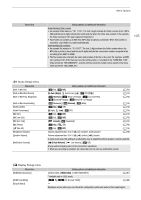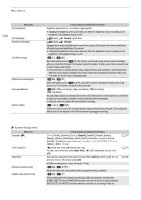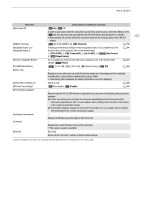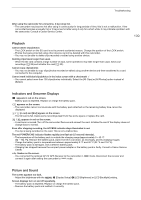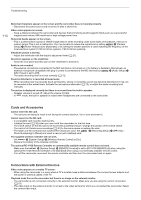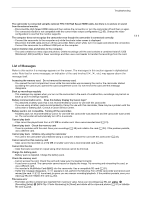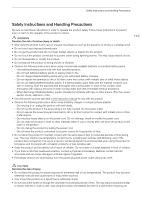Canon VIXIA HF G60 Instruction Manual - Page 110
Cards and Accessories, Connections with External Devices, Remote Control] to [On].
 |
View all Canon VIXIA HF G60 manuals
Add to My Manuals
Save this manual to your list of manuals |
Page 110 highlights
Troubleshooting 110 Abnormal characters appear on the screen and the camcorder does not operate properly. - Disconnect the power source and reconnect it after a short time. Video noise appears on screen. - Keep a distance between the camcorder and devices that emit strong electromagnetic fields such as near powerful magnets and motors, MRI machines or high-voltage power lines. Horizontal bands appear on the screen. - This is a phenomenon typical of CMOS image sensors when recording under some types of fluorescent, mercury or sodium lamps. This is not a malfunction. You may be able to reduce the symptoms by setting > [Camera Setup] > [Flicker Reduction] to [Automatic] or by setting the shutter speed to a value matching the frequency of the local electrical system (1/100 for 50 Hz systems, 1/60 for 60 Hz systems). Viewfinder picture is blurred. - Adjust the viewfinder with the dioptric adjustment lever (A 21). No picture appears on the viewfinder. - Close the LCD panel and then pull out the viewfinder to activate it. Audio is not recorded. - The external microphone connected to the MIC terminal is not turned on or its battery is depleted. Alternatively, an external microphone compatible with plug-in power is connected to the MIC terminal but > [Audio Setup] > [MIC Power] is set to [Off]. - The audio recording level is not set correctly (A 72). Sound is distorted or is recorded at lower levels. - When recording near loud sounds (such as fireworks, shows or concerts), sound may become distorted or it may not be recorded at the actual levels. Activate the microphone attenuator (A 72), or adjust the audio recording level manually. The picture is displayed correctly but there is no sound from the built-in speaker. - Speaker volume is turned off. Adjust the volume (A 89). - In mode, the built-in speaker is muted when headphones are connected to the camcorder. Cards and Accessories Cannot insert the SD card. - The card you are trying to insert is not facing the correct direction. Turn it over and insert it. Cannot record on the SD card. - A compatible card must be used (A 31). - Initialize the card (A 32) when you use it with the camcorder for the first time. - The LOCK switch on the SD card is set to prevent accidental erasure. Change the position of the LOCK switch. - The card is full. Delete some recordings (A 91) to free some space or replace the card. - The folder and file numbers have reached their maximum value. Set > [Recording Setup] > [MP4 Clip / Photo Numbering] to [Reset] and insert a new (or just initialized) card. The supplied wireless controller will not work. - Set > [System Setup] > [Wireless Remote Control] to [On]. - Replace the battery of the wireless controller. The optional RC-V100 Remote Controller or commercially available remote control does not work. - Make sure that > [System Setup] > [REMOTE Terminal] is set to [RC-V100 (REMOTE A)] when using the optional RC-V100 Remote Controller or to [Standard] when using a commercially available remote control. - Turn off the camcorder, reconnect the remote controller and then turn the camcorder back on again. Connections with External Devices Video noise appears on a nearby TV screen. - When using the camcorder in a room where a TV is located, keep a distance between the compact power adapter and the power or antenna cables of the TV. Playback looks fine on the camcorder but there is no image on the external monitor. - The camcorder is not connected correctly to the external monitor. Make sure you are using the correct connection (A 97). - The video input on the external monitor is not set to the video terminal to which you connected the camcorder. Select the correct video input.