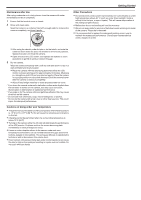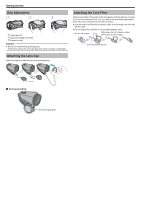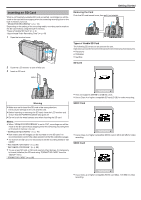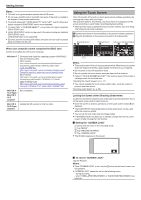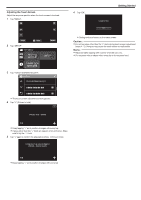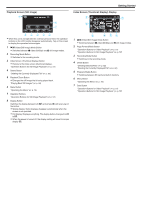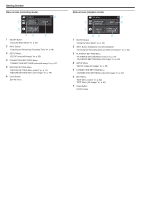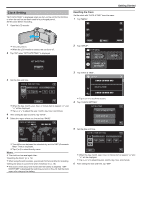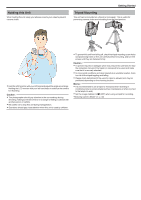Canon VIXIA HF W11 HF W11 User Manual - Page 12
Names of Buttons and Functions on the LCD Monitor, Capturing Still Images During Video Recording - manual
 |
View all Canon VIXIA HF W11 manuals
Add to My Manuals
Save this manual to your list of manuals |
Page 12 highlights
Getting Started Names of Buttons and Functions on the LCD Monitor The following screens are displayed during A video and B still image modes. Recording Screen (Video/Still Image) 8 Playback Screen (Video) 00:01:23 00:12:34 ˻PLAY REC MENU . 1 A/B (Video/Still Image) Mode Button 0 Switches between A video (60i/60p) and B still image modes. 2 Zoom Button "Zooming" (A p. 26) 3 Still Image Recording Button 0 Records still images during video recording. "Capturing Still Images During Video Recording" (A p. 23) 4 Playback Mode Button 0 Switches to the playback mode. 5 Recording Start/Stop Button 0 6: Video Recording Start Button 0 7: Video Recording Stop Button 6 Menu Button "Operating the Menu" (A p. 73) 7 Display Button Switches the display between full (m) and simple (n) with every tap of the button. 0 Simple display: Some displays disappear automatically when the screen is not operated. 0 Full display: Displays everything. The display button changes from n to m. 0 When the power is turned off, the display setting will revert to simple display (n). 8 Recording Mode Button Switches the recording mode (P Intelligent Auto/H Manual). . 0 When this unit is not operated for a certain period of time, the operation buttons on the LCD monitor disappear automatically. Tap on the screen to display the operation buttons again. 1 A/B (Video/Still Image) Mode Button 0 Switches between A video (60i/60p) and B still image modes. 2 Video Scene Capture Button 0 Displayed when playback is paused. 0 Saves one scene of the video being played back as a still image. 3 Recording Mode Button 0 Switches to the recording mode. 4 Index Screen (Thumbnail Display) Button 0 Returns to the index screen (thumbnail display). "Operation Buttons for Video Playback" (A p. 51) 5 Delete Button "Deleting the Currently Displayed File" (A p. 62) 6 Playback Zoom Button 0 Enlarges the video image that is played back. "During Video Playback" (A p. 51) 7 Menu Button "Operating the Menu" (A p. 73) 8 Operation Buttons "Operation Buttons for Video Playback" (A p. 51) 9 Display Button Switches the display between full (m) and simple (n) with every tap of the button. 0 Simple display: Some displays disappear automatically when the screen is not operated. 0 Full display: Displays everything. The display button changes from n to m. 0 When the power is turned off, the display setting will revert to simple display (n). 12