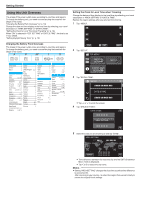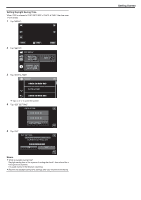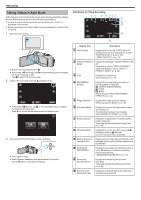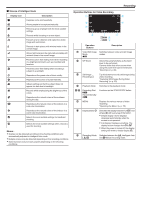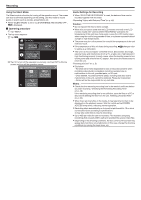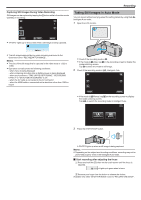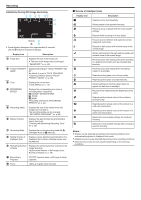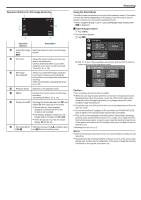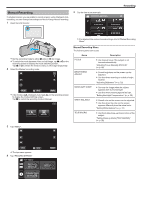Canon VIXIA HF W11 HF W11 User Manual - Page 23
Capturing Still Images During Video Recording, Taking Still Images in Auto Mode
 |
View all Canon VIXIA HF W11 manuals
Add to My Manuals
Save this manual to your list of manuals |
Page 23 highlights
Recording Capturing Still Images During Video Recording Still images can be captured by tapping the A button while in the video mode (standby or recording). Taking Still Images in Auto Mode You can record without worrying about the setting details by using the P Intelligent Auto mode. 1 Open the LCD monitor. B ˻PLAY REC MENU . 0 "PHOTO" lights up on the screen when a still image is being captured. . 0 The still images captured during video recording are saved to the destination set in "REC MEDIA FOR IMAGE". Memo : 0 The size of the still image that is captured in the video mode is 1,920 x 1,080. 0 Operation is invalid under the following conditions: - when menu is being displayed - when remaining recording time or battery power is being displayed - when any functions in "TIME-LAPSE RECORDING", "RECORDING EFFECT" or "DATE/TIME RECORDING" is set - when the AV cable is connected to the AV connector - when the HDMI cable is connected and a resolution other than 1080i is output . 0 Check if the recording mode is B. 0 If the mode is A video, tap A on the recording screen to display the mode switching screen. Tap B to switch the mode to still image. 2 Check if the recording mode is P Intelligent Auto. ˻PLAY MMEENNUU . 0 If the mode is H Manual, tap H on the recording screen to display the mode switching screen. Tap P to switch the recording mode to Intelligent Auto. intelligent AUTO MANUAL . 3 Press the START/STOP button. . 0 PHOTO lights up when a still image is being captured. Memo : 0 Depending on the subject and shooting conditions, recording may not be performed properly even in the Intelligent Auto mode. o Start recording after adjusting the focus A Press and hold the A button on the touch screen until the focus is adjusted. Lights up in green when in focus . B Remove your finger from the button to release the shutter. Available only when "SHUTTER MODE" is set to "RECORD ONE SHOT". 23