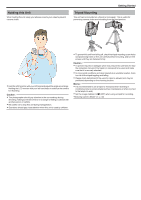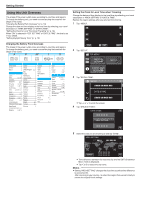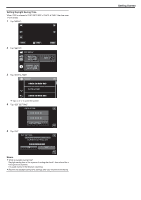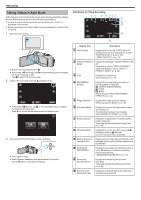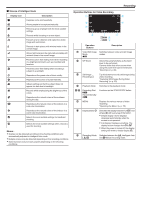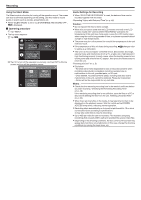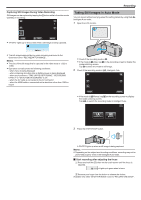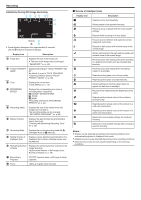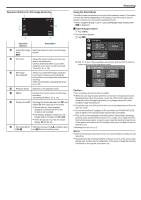Canon VIXIA HF W11 HF W11 User Manual - Page 21
Scenes of Intelligent Auto, Operation Buttons for Video Recording, Recording
 |
View all Canon VIXIA HF W11 manuals
Add to My Manuals
Save this manual to your list of manuals |
Page 21 highlights
o Scenes of Intelligent Auto Display Icon g Description Captures one's skin beautifully. V Allows people to be captured naturally. f Record a group of people with the most suitable settings. S Records while focusing on a near object. a Focuses at a far distance and captures a sharp image with vivid colors. Z Records in dark places with minimal noise in the overall image. T Allows night scenes to be captured accurately with minimal noise in the overall image. d Prevents colors from fading even when recording in a bright environment, such as snowfield and beaches. X Prevents colors from fading when recording a subject in a spotlight. i Reproduces the green color of trees vividly. Y Reproduces the colors of sunset naturally. h Adjusts settings so that the subject does not appear too dark due to backlight. k Records while emphasizing the brightness of the colors. U Reproduces the natural colors of the outdoors during the day. c Reproduces the natural colors of the indoors in a cold-color illumination. b Reproduces the natural colors of the indoors in a warm-color illumination. e Selects the most suitable settings for handheld shooting. j Selects the most suitable settings when a tripod is used for shooting. Memo : 0 Scenes can be detected according to the shooting conditions and automatically adjusted in Intelligent Auto mode. 0 Multiple scenes may be detected depending on the recording conditions. 0 Some functions may not work properly depending on the shooting conditions. Operation Buttons for Video Recording Recording . Operation Buttons Description A Video/Still Image Switches between video and still image Mode modes. A/B B WT Zoom Allows the same functions as the zoom lever to be performed. Camera shake that often occurs when using the zoom lever can be minimized. "Zooming" (A p. 26) C Still Image Recording A Tap this button to record a still image during video recording. "Capturing Still Images During Video Recording" (A p. 23) D Playback Mode Switches to the playback mode. E/ F Recording Start 6 Record-Standby 7 Functions as the START/STOP button. G MENU Displays the various menus of video recording. "Operating the Menu" (A p. 73) H Display Button n Switches the display between full (m) and simple (n) with every tap of the button. 0 Simple display: Some displays disappear automatically when the screen is not operated. 0 Full display: Displays everything. The display button changes from n to m. 0 When the power is turned off, the display setting will revert to simple display (n). I Recording Mode Switches between the P Intelligent Auto P/H and H Manual recording mode. 21