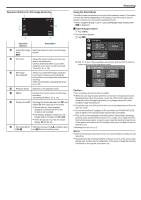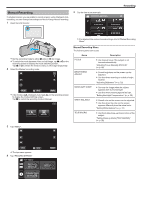Canon VIXIA HF W11 HF W11 User Manual - Page 30
Setting Backlight Compensation, Setting, Details
 |
View all Canon VIXIA HF W11 manuals
Add to My Manuals
Save this manual to your list of manuals |
Page 30 highlights
Recording Setting Backlight Compensation You can correct the image when the subject appears too dark due to backlight. 1 Select the Manual recording mode. 5 Tap "ON" or "ADVANCE". BACKLIGHT COMP. OFF ADVANCE ˻PLAY . 0 If the mode is P Intelligent Auto, tap P on the recording screen to display the mode switching screen. Tap H to switch the recording mode to Manual. intelligent AUTO MANUAL ON . 0 "ADVANCE" is designed to perform more effective backlight compensation. Choose this when the backlight compensation is not adjusted appropriately by "ON". 0 After setting, the l icon (Advance: Q) appears. Setting OFF ON ADVANCE Details Backlight compensation is disabled. Backlight compensation is enabled. Should be selected for a better backlight compensation effect. . 2 Tap "MENU". ˻PLAY REC . 0 The top menu appears. 3 Tap "RECORD SETTING". TOP MENU RECORD OFF SETTING MENU SETUP CONNECTION SETTINGS . 4 Tap "BACKLIGHT COMP.". RECORD SETTING . 0 Tap L to exit the menu. 0 Tap J to return to the previous screen. 30