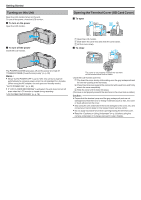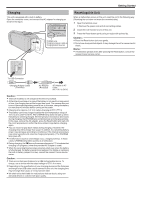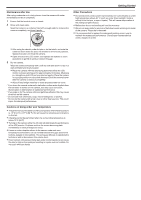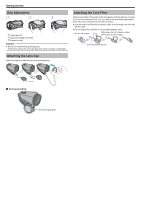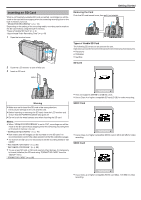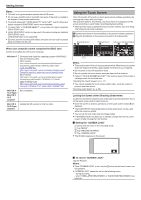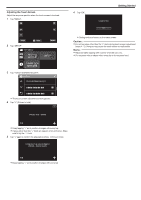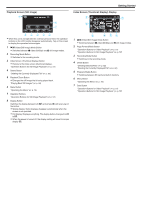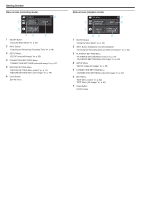Canon VIXIA HF W11 HF W11 User Manual - Page 9
Inserting an SD Card, Types of Usable SD Card, Warning, Removing the Card, SD Card
 |
View all Canon VIXIA HF W11 manuals
Add to My Manuals
Save this manual to your list of manuals |
Page 9 highlights
Getting Started Inserting an SD Card When a commercially available SD card is inserted, recordings can still be made to the card without stopping when the remaining recording time on the built-in memory runs out. " SEAMLESS RECORDING " (A p. 76) Depending on the setting of the recording media, recording can be made to the SD card without using the built-in memory. "Types of Usable SD Card" (A p. 9) "Approximate Video Recording Time" (A p. 49) 1 Open the terminal cover. . 2 Close the LCD monitor to turn off this unit. 3 Insert an SD card. Removing the Card Push the SD card inward once, then pull it out straight. . Types of Usable SD Card The following SD cards can be used on this unit. Operations are confirmed on the SD cards from the following manufacturers. 0 Panasonic 0 TOSHIBA 0 SanDisk SD Card Label . Warning 0 Make sure not to insert the SD card in the wrong direction. It may cause damage to the unit and SD card. 0 Before inserting or removing the SD card, close the LCD monitor and ensure that the POWER/ACCESS lamp goes off. 0 Do not touch the metal contact area when inserting the SD card. Memo : 0 When "SEAMLESS RECORDING" is set to "ON", recordings can still be made to the SD card without stopping when the remaining recording time on the built-in memory runs out. " SEAMLESS RECORDING " (A p. 76) 0 Both videos and still images can be recorded on one SD card. It is recommended to confirm the video operation of the SD card before usage. 0 To record to an SD card, it is necessary to set the recording media to "SD CARD". " REC MEDIA FOR VIDEO " (A p. 86) " REC MEDIA FOR IMAGE " (A p. 86) 0 To use a new SD card, or SD card used on other devices, it is necessary to format (initialize) the SD card using "FORMAT SD CARD" from the "SETUP" menu. " FORMAT SD CARD " (A p. 86) . 0 This unit supports 256 MB to 2 GB SD cards. 0 Use a Class 4 or higher compatible SD card (2 GB) for video recording. SDHC Card . 0 Use a Class 4 or higher compatible SDHC card (4 GB to 32 GB) for video recording. SDXC Card . 0 Use a Class 4 or higher compatible SDXC card (Max. 128 GB) for video recording. 9