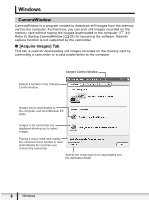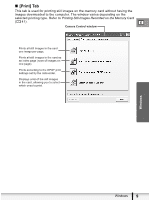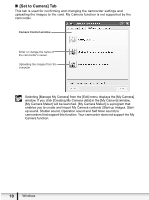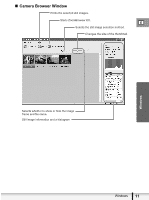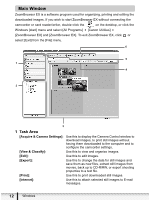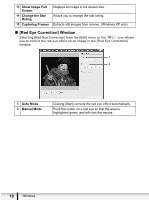Canon ZR700 Digital Video Software (Windows) Ver.20 Instruction Manual - Page 13
Folders Area, Browser Area
 |
UPC - 013803063691
View all Canon ZR700 manuals
Add to My Manuals
Save this manual to your list of manuals |
Page 13 highlights
2 Folders Area You can select a folder to be displayed in the Browser Area. newly downloaded images are in the folder. indicates that Selecting the [Favorite Folders] tab shows only the folders that are registered as Favorites. To register folders as Favorites, follow the instructions below. E When the [All Folders] tab is selected: Select a folder and click [Add to Favorites]. When the [Favorite Folders] tab is selected: Click [Add] and select a folder. To remove the registered folder, select the folder, and click [Remove]. 3 Browser Area This area displays the images contained in the selected folder. If you place the cursor over a thumbnail in the browser area, will be displayed at the upper right corner. Clicking skips over folders to zoom in directly on the intended folder. Clicking on 2 images while holding down the [Shift] key selects also all images between the 2 images. Clicking on different images while holding down the [Ctrl] key selects multiple images. Windows Windows 13