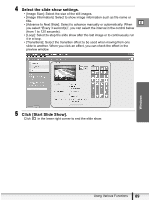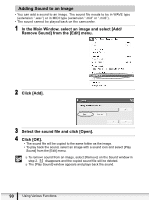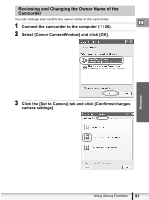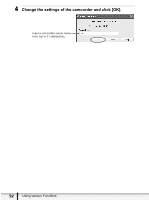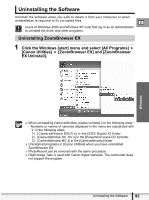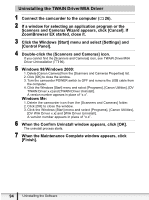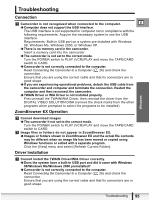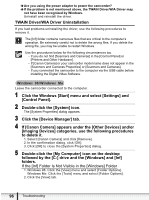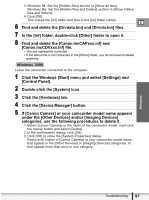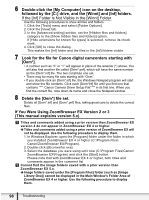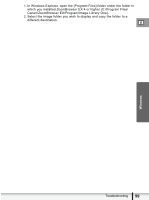Canon ZR700 Digital Video Software (Windows) Ver.20 Instruction Manual - Page 94
Uninstalling the TWAIN Driver/WIA Driver - windows 7 driver
 |
UPC - 013803063691
View all Canon ZR700 manuals
Add to My Manuals
Save this manual to your list of manuals |
Page 94 highlights
Uninstalling the TWAIN Driver/WIA Driver 1 Connect the camcorder to the computer ( 26). 2 If a window for selecting an application program or the Scanners and Cameras Wizard appears, click [Cancel]. If ZoomBrowser EX started, close it. 3 Click the Windows [Start] menu and select [Settings] and [Control Panel]. 4 Double-click the [Scanners and Cameras] icon. If you cannot find the [Scanners and Cameras] icon, see TWAIN Driver/WIA Driver Uninstallation ( 96). 5 Windows 98/Windows 2000: 1. Delete [Canon Camera] from the [Scanners and Cameras Properties] list. 2. Click [OK] to close the window. 3. Turn the camcorder POWER switch to OFF and remove the USB cable from the computer. 4. Click the Windows [Start] menu and select [Programs], [Canon Utilities], [DV TWAIN Driver x.x] and [TWAIN Driver Uninstall]. A version number appears in place of "x.x". Windows Me: 1. Delete the camcorder icon from the [Scanners and Cameras] folder. 2. Click [OK] to close the window. 3. Click the Windows [Start] menu and select [Programs], [Canon Utilities], [DV WIA Driver x.x] and [WIA Driver Uninstall]. A version number appears in place of "x.x". 6 When the Confirm Uninstall window appears, click [OK]. The uninstall process starts. 7 When the Maintenance Complete window appears, click [Finish]. 94 Uninstalling the Software