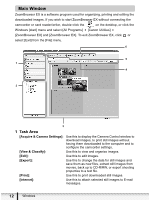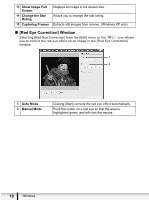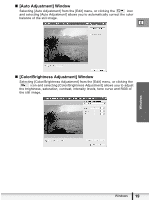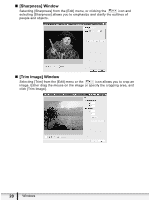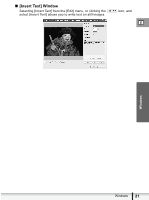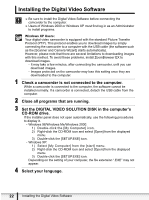Canon ZR700 Digital Video Software (Windows) Ver.20 Instruction Manual - Page 17
Image Viewer] Window
 |
UPC - 013803063691
View all Canon ZR700 manuals
Add to My Manuals
Save this manual to your list of manuals |
Page 17 highlights
[Image Viewer] Window The [Image Viewer] window appears when you select an image and click [View Image] or double-click an image. 1 2 3 4 5 67 8 9 E 10 11 12 13 14 15 Windows 1 Previous/Next 2 Zoom In/Zoom Out 3 Pan 4 Print 5 Edit 6 Auto Focus Frame 7 Shooting Information 8 Show 9 Synchronize 10 Fit to Window 11 Restore 12 Zoom Slider Displays the previous/next image in the current folder. Enlarges/decreases an image. When the image is larger than the window, you can move the image in the desired direction. Prints the selected still image. Refer to [One Photo per Page Print] ( 46). Allows you to perform the following operations: red-eye correction, auto correct, color and brightness correction, sharpness adjustment, trimming, inserting texts or registering external image editing applications. This function cannot be used for the images recorded by the camcorder. The shooting information of the image will be displayed. Allows you to display multiple images at the same time. Synchronizes the View functions across all displayed images. Matches the image size to the size of the Image Viewer Window. Restores the standard display size. Allows you to enlarge/decrease the displayed image. Windows 17