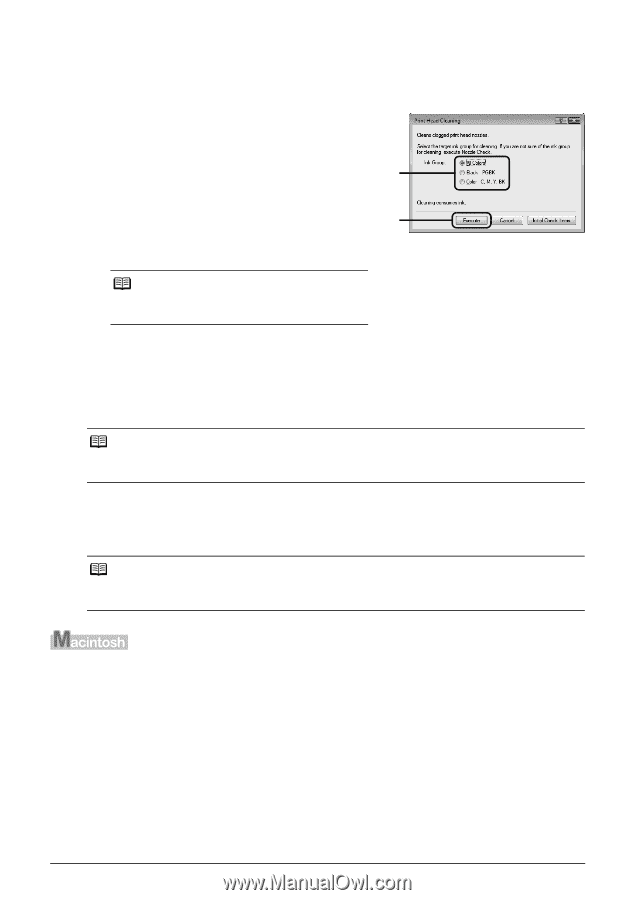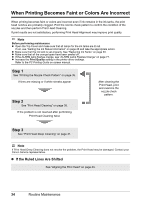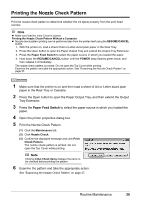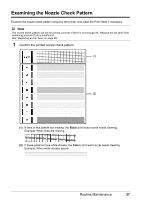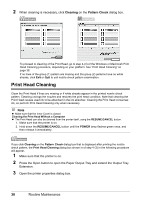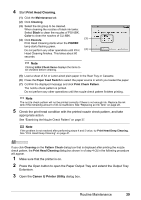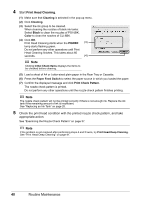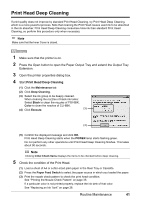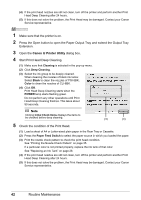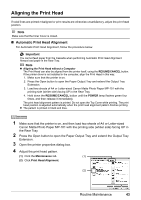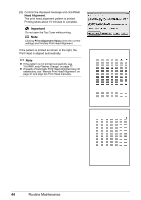Canon iP4500 iP4500 series Quick Start Guide - Page 43
Print Head Cleaning, Canon IJ Printer Utility, Maintenance, Cleaning, Black, Color, Execute, POWER - no black
 |
UPC - 013803081084
View all Canon iP4500 manuals
Add to My Manuals
Save this manual to your list of manuals |
Page 43 highlights
4 Start Print Head Cleaning. (1) Click the Maintenance tab. (2) Click Cleaning. (3) Select the ink group to be cleaned. When cleaning the nozzles of black ink tanks: Select Black to clean the nozzles of PGI-5BK, Color to clean the nozzles of CLI-8BK. (4) Click Execute. (3) Print Head Cleaning starts when the POWER lamp starts flashing green. Do not perform any other operations until Print (4) Head Cleaning finishes. This takes about 60 seconds. Note Clicking Initial Check Items displays the items to be checked before cleaning. (5) Load a sheet of A4 or Letter-sized plain paper in the Rear Tray or Cassette. (6) Press the Paper Feed Switch to select the paper source in which you loaded the paper. (7) Confirm the displayed message and click Print Check Pattern. The nozzle check pattern is printed. Do not perform any other operations until the nozzle check pattern finishes printing. Note The nozzle check pattern will not be printed correctly if there is not enough ink. Replace the ink tank if the remaining amount of ink is insufficient. See "Replacing an Ink Tank" on page 28. 5 Check the print head condition with the printed nozzle check pattern, and take appropriate action. See "Examining the Nozzle Check Pattern" on page 37. Note If the problem is not resolved after performing steps 4 and 5 twice, try Print Head Deep Cleaning. See "Print Head Deep Cleaning" on page 41. If you click Cleaning on the Pattern Check dialog box that is displayed after printing the nozzle check pattern, the Print Head Cleaning dialog box shown in of step 4-(3) in the following procedure will appear. 1 Make sure that the printer is on. 2 Press the Open button to open the Paper Output Tray and extend the Output Tray Extension. 3 Open the Canon IJ Printer Utility dialog box. Routine Maintenance 39