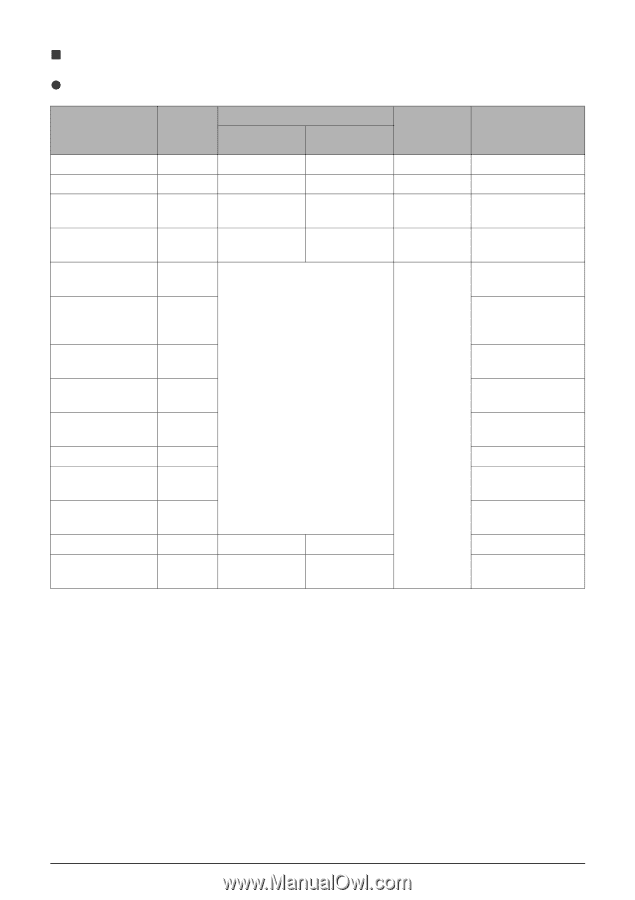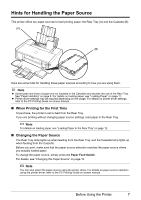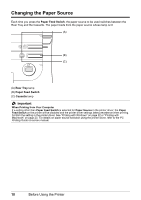Canon iP4500 iP4500 series Quick Start Guide - Page 9
Paper Handling, Recommended Paper and Requirements, Paper Support Load Limit - drivers
 |
UPC - 013803081084
View all Canon iP4500 manuals
Add to My Manuals
Save this manual to your list of manuals |
Page 9 highlights
„ Paper Handling z Recommended Paper and Requirements Media Type Plain Paper*2 Model*1 Paper Support Load Limit Rear Tray Cassette - 150 sheets 150 sheets Paper Printer Driver Output Tray Setting for Media Load Limit Type 50 sheets Plain Paper Envelopes - 10 envelopes 5 envelopes 1 envelope Envelope Super White Paper SW-201 100 sheets 100 sheets 50 sheets Plain Paper High Resolution HR-101N 80 sheets Paper 80 sheets 50 sheets High Resolution Paper Glossy Photo Paper Glossy Photo Paper "Everyday Use" Photo Paper Glossy GP-401 GP-501 GP-502 A4, Letter, 5" x 7" / 127.0 x *4 177.8 mm, and 8" x 10" / 203.2 x 254.0 mm: 10 sheets 4" x 6" / 101.6 x 152.4 mm and Wide: 20 sheets Credit card: 20 sheets (Rear Tray only)*3 Glossy Photo Paper Glossy Photo Paper Glossy Photo Paper Photo Paper Plus SG-201 Semi-gloss*5 Photo Paper Plus Glossy Photo Paper Plus PP-101 Glossy*5 Photo Paper Pro*5 PR-101 Photo Paper Plus Glossy Photo Paper Pro Matte Photo Paper MP-101 Matte Photo Paper Photo Paper Plus PP-101D Double Sided*5 Photo Paper Plus Double Sided T-Shirt Transfers TR-301 1 sheet Photo Stickers PS-101 1 sheet 1 sheet Not loadable*3 T-Shirt Transfers Photo Paper Plus Glossy *1 Paper with a Model Number is Canon specialty media. Refer to the instruction manual supplied with the paper for detailed information on the printable side and notes on handling paper. For information on the paper sizes available for each Canon genuine paper, visit our website. You may not be able to purchase some Canon genuine papers depending on the country or region of purchase. Paper is not sold in the US by Model Number. Purchase paper by name. *2 Proper feeding of paper may not be possible at the maximum capacity depending on the type of paper or environmental conditions (either very high or low temperature and humidity). In such cases, reduce the sheets of paper you load at a time to around half (around 0.2 inches / 5 mm in paper stack height). *3 Feeding this paper from the Cassette can damage the printer. Load in the Rear Tray. *4 We recommend that you remove the previously printed sheet from the Paper Output Tray before continuously printing to avoid blurs and discoloration. *5 When loading paper in stacks, the print side may be marked as it is fed in or sheets may be stuck to one another causing them not to be fed properly. In this case, load one sheet at a time. Before Using the Printer 5