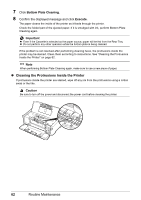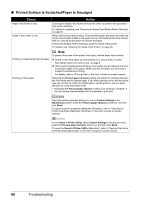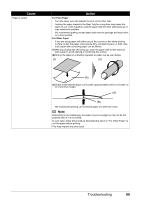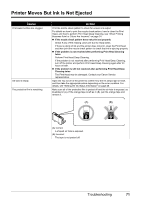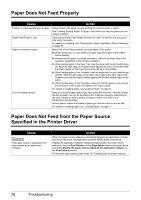Canon iP4500 iP4500 series Quick Start Guide - Page 71
Printing Does Not Start/Printing Is Blurred/Colors Are Wrong/Straight, Lines Are Misaligned, Printed
 |
UPC - 013803081084
View all Canon iP4500 manuals
Add to My Manuals
Save this manual to your list of manuals |
Page 71 highlights
„ Printing Does Not Start/Printing Is Blurred/Colors Are Wrong/Straight Lines Are Misaligned Cause Ink tank is empty. The protective film is remaining. Action Open the Top Cover of the printer to confirm how the ink lamps light or flash, and then take the appropriate action depending on the error condition. For details, see "Getting the Ink Status Information" on page 28. Make sure all of the protective film is peeled off and the air hole is exposed, as illustrated in (A). If the orange tape is left as in (B), pull the orange tape and remove it. (A) (B) Print Head nozzles are clogged. The media is loaded with the wrong side facing upwards. Print Head is misaligned. (A) Correct L-shaped air hole is exposed. (B) Incorrect The tape is not peeled off. Print the nozzle check pattern to check for uneven ink output. For details on how to print the nozzle check pattern, how to clean the Print Head, and how to perform Print Head Deep Cleaning, see "When Printing Becomes Faint or Colors Are Incorrect" on page 34. z If the nozzle check pattern does not print out properly Check if any of the missing colors are due to empty tanks. If there is plenty of ink and the printer does not print, clean the Print Head and then print the nozzle check pattern to check that ink is ejecting properly. z If the problem is not resolved after performing Print Head Cleaning twice Perform Print Head Deep Cleaning. If the problem is not resolved after performing Print Head Deep Cleaning, turn off the printer and perform Print Head Deep Cleaning again after 24 hours or later. z If the problem is still not resolved after performing Print Head Deep Cleaning twice The Print Head may be damaged. Contact your Canon Service representative. Many types of paper are made to be printed on only a particular side of the paper. Printing on the wrong side may cause unclear prints or prints with reduced quality. Refer to the instruction manual supplied with the paper for detailed information on the printable side. See "Aligning the Print Head" on page 43 and perform Print Head Alignment. „ Printed Paper Curls or Has Ink Blots Cause Paper is too thin. Action When printing data with high color saturation such as photographs or images in deep color, we recommend using Photo Paper Pro or other Canon specialty paper. See "Using Specialty Media" on page 4. Troubleshooting 67