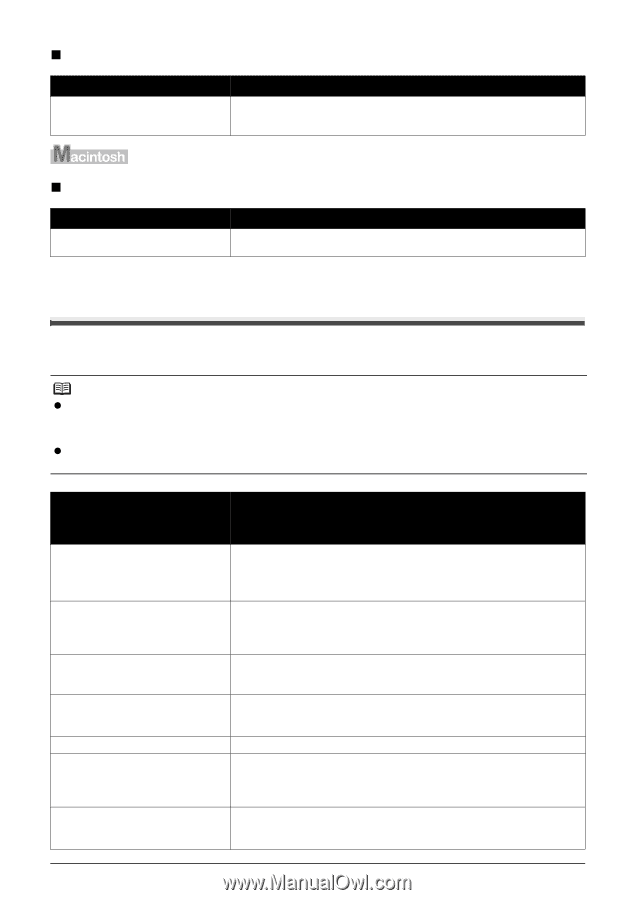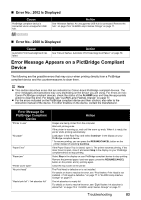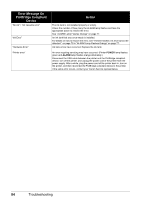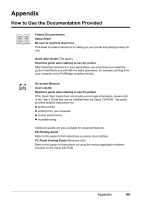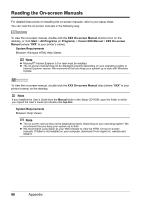Canon iP4500 iP4500 series Quick Start Guide - Page 87
Error Message Appears on a PictBridge Compliant Device, Error No.: 2002 Is Displayed - operator error
 |
UPC - 013803081084
View all Canon iP4500 manuals
Add to My Manuals
Save this manual to your list of manuals |
Page 87 highlights
„ Error No.: 2002 Is Displayed Cause PictBridge compliant device is connected via an unsupported USB hub. Action See "Nineteen flashes: An unsupported USB hub is connected. Remove the hub." on page 79 in "ALARM Lamp Flashes Orange" on page 77. „ Error No.: 2500 Is Displayed Cause Automatic Print Head Alignment has failed. Action See "Eleven flashes: Automatic Print Head Alignment failed." on page 78. Error Message Appears on a PictBridge Compliant Device The following are the possible errors that may occur when printing directly from a PictBridge compliant device and the countermeasures to clear them. Note z This section describes errors that are indicated on Canon-brand PictBridge compliant devices. The error messages and operations may vary depending on the device you are using. For errors on nonCanon PictBridge compliant devices, check the status of the ALARM lamp and take the appropriate action to clear the error. For details, see "ALARM Lamp Flashes Orange" on page 77. z For the errors indicated on the PictBridge compliant device and their solution, also refer to the instruction manual of the device. For other troubles on the device, contact the manufacturer. Error Message On PictBridge Compliant Device "Printer in use" "No paper" "Paper Error" "Paper jam" "Printer cover open" "No print head" "Waste tank full" / "ink absorber full" Action Images are being printed from the computer. Wait until printing ends. If the printer is warming up, wait until the warm-up ends. When it is ready, the printer starts printing automatically. Load paper in the Rear Tray, and select Continue* in the display on your PictBridge compliant device. * To resume printing, you can press the RESUME/CANCEL button on the printer instead of selecting Continue. If the Paper Output Tray is closed, open it. The printer resumes printing. If the Inner Cover is open, close it and select Stop in the display on your PictBridge compliant device to stop printing. Select Stop in the display on your PictBridge compliant device to stop printing. Remove the jammed paper, load new paper, press the RESUME/CANCEL button on the printer, and try printing again. Close the Top Cover on the printer. The Print Head is defective or is not installed. For details on how to resolve the error, see "Five flashes: Print Head is not installed. / Print Head is defective." on page 77 in "ALARM Lamp Flashes Orange" on page 77. The ink absorber is nearly full. For details on how to resolve the error, see "Eight flashes: Ink absorber is almost full." on page 78 in "ALARM Lamp Flashes Orange" on page 77. Troubleshooting 83