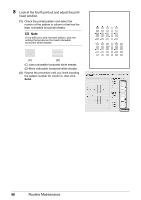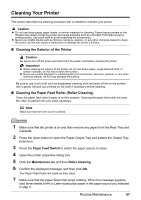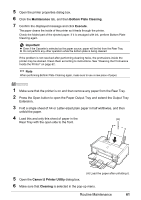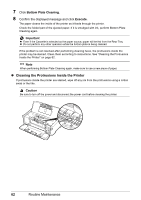Canon iP4500 iP4500 series Quick Start Guide - Page 65
Maintenance, Bottom Plate Cleaning, Execute, Canon IJ Printer Utility, Cleaning, Important
 |
UPC - 013803081084
View all Canon iP4500 manuals
Add to My Manuals
Save this manual to your list of manuals |
Page 65 highlights
5 Open the printer properties dialog box. 6 Click the Maintenance tab, and then Bottom Plate Cleaning. 7 Confirm the displayed message and click Execute. The paper cleans the inside of the printer as it feeds through the printer. Check the folded part of the ejected paper. If it is smudged with ink, perform Bottom Plate Cleaning again. Important z Even if the Cassette is selected as the paper source, paper will be fed from the Rear Tray. z Do not perform any other operation while the bottom plate is being cleaned. If the problem is not resolved after performing cleaning twice, the protrusions inside the printer may be stained. Clean them according to instructions. See "Cleaning the Protrusions Inside the Printer" on page 62. Note When performing Bottom Plate Cleaning again, make sure to use a new piece of paper. 1 Make sure that the printer is on and then remove any paper from the Rear Tray. 2 Press the Open button to open the Paper Output Tray and extend the Output Tray Extension. 3 Fold a single sheet of A4 or Letter-sized plain paper in half widthwise, and then unfold the paper. 4 Load this and only this sheet of paper in the (A) Rear Tray with the open side to the front. (A) Load the paper after unfolding it. 5 Open the Canon IJ Printer Utility dialog box. 6 Make sure that Cleaning is selected in the pop-up menu. Routine Maintenance 61