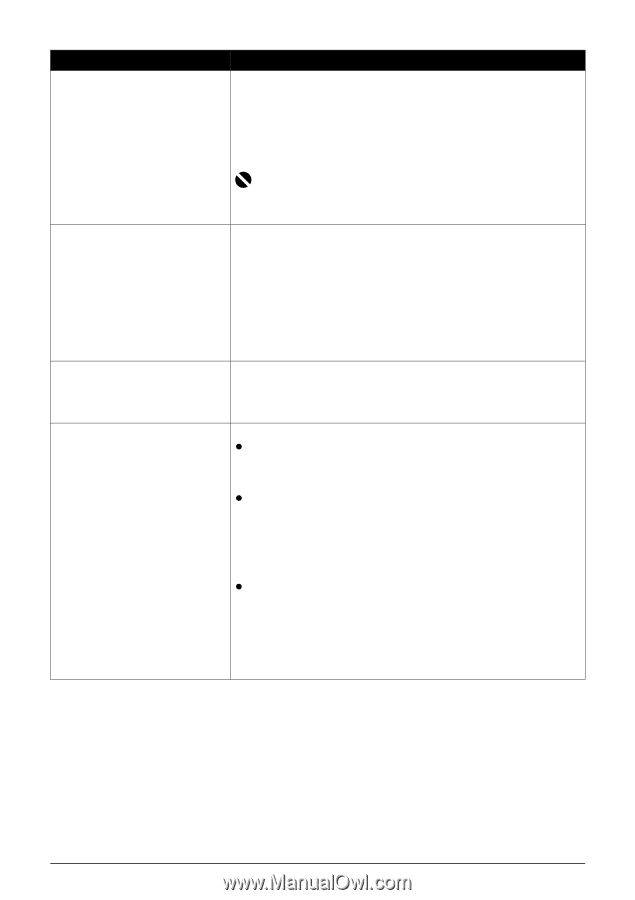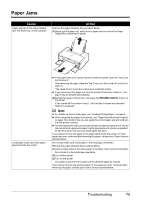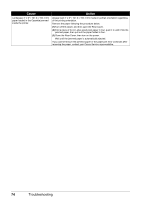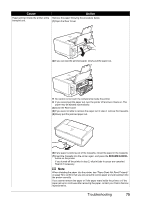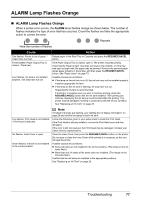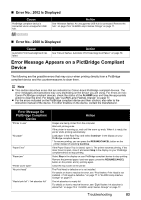Canon iP4500 iP4500 series Quick Start Guide - Page 82
and then perform Manual Print Head Alignment. For details on Manual Print - service mode
 |
UPC - 013803081084
View all Canon iP4500 manuals
Add to My Manuals
Save this manual to your list of manuals |
Page 82 highlights
Cause Action Eight flashes: Ink absorber is almost full. The printer has a built-in ink absorber to hold the ink used during Print Head Cleaning, for example. Eight flashes indicates that the ink absorber is nearly full. Press the RESUME/CANCEL button to cancel the error so you can continue printing. Before the ink absorber becomes completely full, contact a Canon Service representative. (You will need to replace a particular part of the printer.) Nine flashes: No response from connected digital camera or video camcorder. / Connected digital camera or video camcorder is not compatible with this printer. Ten flashes: Cannot perform duplex printing. Eleven flashes: Automatic Print Head Alignment failed. Important Canon recommends that you call for service as soon as this error occurs. Once the ink absorber becomes completely full, printing cannot be performed until the ink absorber is replaced. Disconnect the USB cable connecting the printer and the device, and then reconnect it. When printing from a PictBridge compliant device, depending on the model or brand of your device, you may have to select a PictBridge compliant print mode on the device before connecting it to the printer. You may also have to turn on the camera or select Play mode manually after connecting the device to the printer. Perform necessary operations according your device's instruction manual before reconnecting it to the printer. If the error is still not resolved, there is a possibility that you are using a digital camera or digital video camcorder that is not supported by this printer. Only PictBridge compliant devices can be connected to the printer for direct printing. The size of paper may not be compatible with automatic duplex printing. The sizes of media suitable for auto duplex printing are A4, Letter, A5, and 5" x 7". Make sure that the size of the paper loaded in the printer is correct. Pressing the RESUME/CANCEL button will eject the paper and restart printing from the front side of the next paper. The reverse side of the ejected sheet will not be printed. Possible causes are as follows: z Print Head nozzles are clogged. Press the RESUME/CANCEL button to dismiss the error, and print the nozzle check pattern to check the status of the Print Head. See "Printing the Nozzle Check Pattern" on page 35. z Paper of size other than A4 or Letter is loaded in the Rear Tray. Press the RESUME/CANCEL button on the printer to dismiss the error, then load two sheets of A4/Letter-sized Canon Matte Photo Paper MP-101 with the printing side (whiter side) facing UP in the Rear Tray. Automatic Print Head Alignment cannot be performed using paper from the Cassette. For Automatic Print Head Alignment, always load paper in the Rear Tray. z The Paper Output Slot is exposed to strong light. Press the RESUME/CANCEL button to dismiss the error, and then adjust your operating environment and/or the position of the printer so that the Paper Output Slot is not exposed directly to strong light. After carrying out the above measures, if the problem continues after aligning the Print Head again, press the RESUME/CANCEL button to dismiss the error, and then perform Manual Print Head Alignment. For details on Manual Print Head Alignment, see "Manual Print Head Alignment" on page 47. 78 Troubleshooting