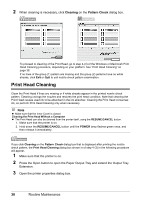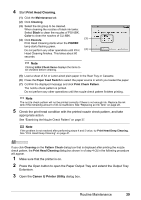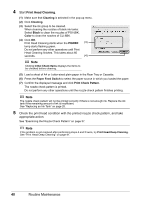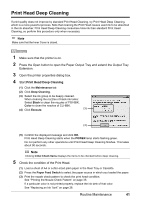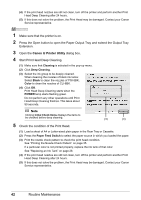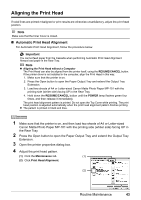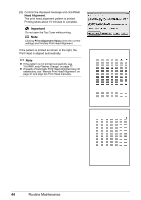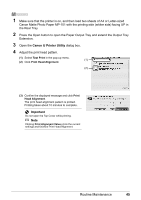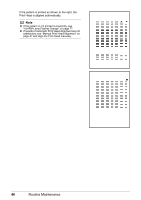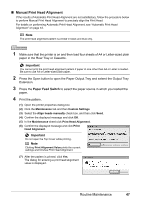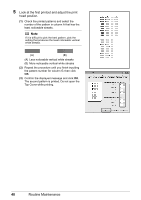Canon iP4500 iP4500 series Quick Start Guide - Page 47
Aligning the Print Head, Automatic Print Head Alignment - flashing 5 times
 |
UPC - 013803081084
View all Canon iP4500 manuals
Add to My Manuals
Save this manual to your list of manuals |
Page 47 highlights
Aligning the Print Head If ruled lines are printed misaligned or print results are otherwise unsatisfactory, adjust the print head position. Note Make sure that the Inner Cover is closed. „ Automatic Print Head Alignment For Automatic Print Head Alignment, follow the procedure below. Important You cannot feed paper from the Cassette when performing Automatic Print Head Alignment. Always load paper in the Rear Tray. Note z Aligning the Print Head without a Computer The Print Head can also be aligned from the printer itself, using the RESUME/CANCEL button. If the printer driver is not installed in the computer, align the Print Head in this way. 1. Make sure that the printer is on. 2. Press the Open button to open the Paper Output Tray and extend the Output Tray Extension. 3. Load two sheets of A4 or Letter-sized Canon Matte Photo Paper MP-101 with the printing side (whiter side) facing UP in the Rear Tray. 4. Hold down the RESUME/CANCEL button until the POWER lamp flashes green four times, and then release it immediately. The print head alignment pattern is printed. Do not open the Top Cover while printing. The print head position is adjusted automatically when the print head alignment pattern finishes printing. z The pattern is printed in black and blue. 1 Make sure that the printer is on, and then load two sheets of A4 or Letter-sized Canon Matte Photo Paper MP-101 with the printing side (whiter side) facing UP in the Rear Tray. 2 Press the Open button to open the Paper Output Tray and extend the Output Tray Extension. 3 Open the printer properties dialog box. 4 Adjust the print head pattern. (1) Click the Maintenance tab. (1) (2) Click Print Head Alignment. (2) Routine Maintenance 43