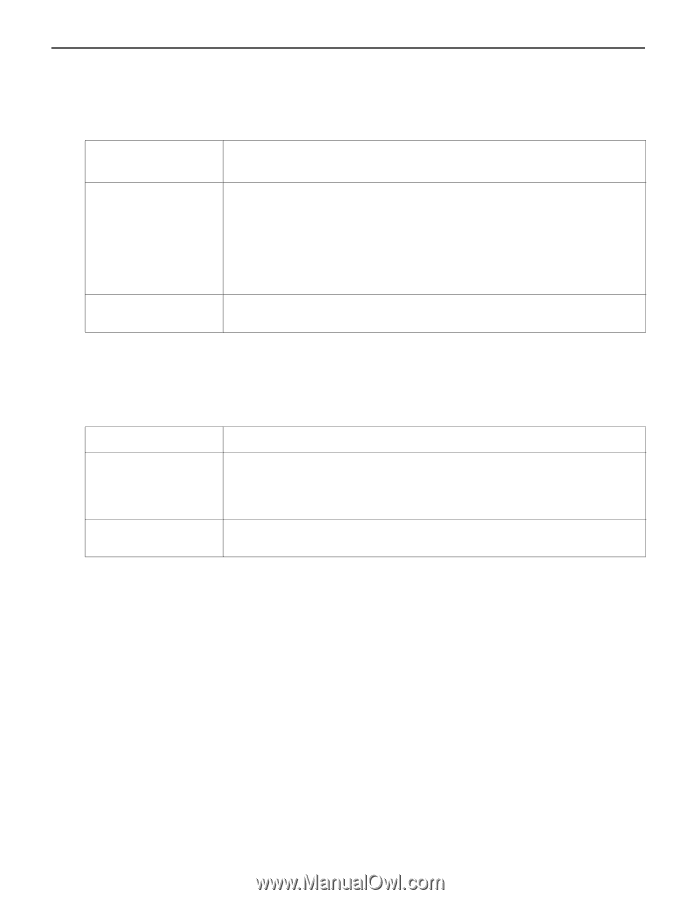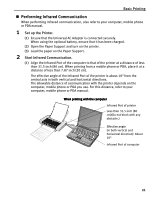Canon iP90v Quick Start Guide - Page 20
Setting the Media Type, Paper Size, and Layout When Printing - battery
 |
UPC - 013803082128
View all Canon iP90v manuals
Add to My Manuals
Save this manual to your list of manuals |
Page 20 highlights
Basic Printing Requirements for Infrared Communication with the PDA In order to use infrared communication, your PDA must satisfy the following requirements: PDA Printable contents Character code The PDA must have an IrDA port and support the file transfer using IrOBEX (Infrared Object Exchange) protocol • Microsoft Pocket PC 2002 Contacts (perform printing from the contacts list), Calendar, Tasks, and Image (JPEG images only) • Palm Computing Palm OS 3.5/4.1/5.0 Contacts, Date Book, To Do List, and Memo Pad (text only; printing hand-written memo pad is not supported) • Alphanumeric code • ISO 8859-1/2/5 Requirements for Infrared Communication with the Mobile Phone In order to use infrared communication, your mobile phone must satisfy the following requirements: Mobile phone Printable contents Character code Mobile phone must have an IrDA port and support IrMC ver 1.1. Address book, Mail, Photo image(JPEG image only) *The contents which can be used change with usage's mobile phone. • Alphabet-Numeric code • ISO 8859-1/2/5 Setting the Media Type, Paper Size, and Layout When Printing From a PDA or Mobile Phone You can select the media type, page size, layout and borderless printing in the Canon iP90 Setup Utility when printing from a PDA or mobile phone. Important Before using the Canon iP90 Setup Utility, you must connect this printer to your computer with a USB cable and install the printer driver and Canon iP90 Setup Utility. 1 Set up the printer. (1) Ensure that the Universal AC Adapter is connected securely. When using the optional battery, ensure that it has been charged. 16