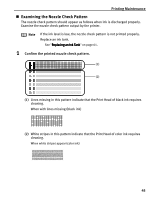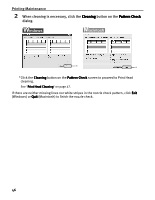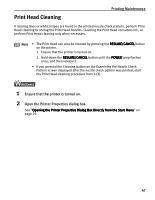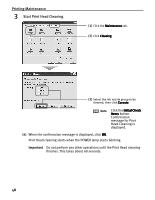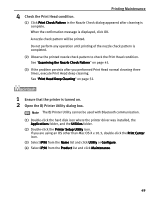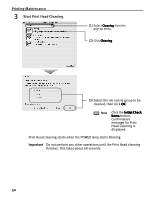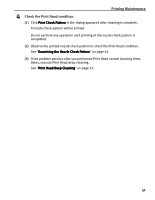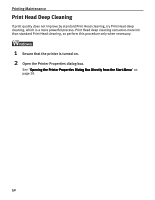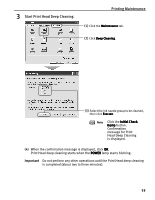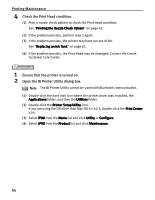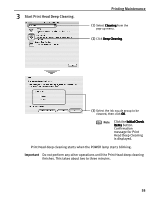Canon iP90v Quick Start Guide - Page 54
Click the Initial Check, Head Cleaning is
 |
UPC - 013803082128
View all Canon iP90v manuals
Add to My Manuals
Save this manual to your list of manuals |
Page 54 highlights
Printing Maintenance 3 Start Print Head Cleaning. (1) Select Cleaning from the pop-up menu. (2) Click Cleaning. (3) Select the ink nozzle group to be cleaned, then click OK. Note Click the Initial Check Items button. Confirmation message for Print Head Cleaning is displayed. Print Head cleaning starts when the POWER lamp starts blinking. Important Do not perform any other operations until the Print Head cleaning finishes. This takes about 60 seconds. 50
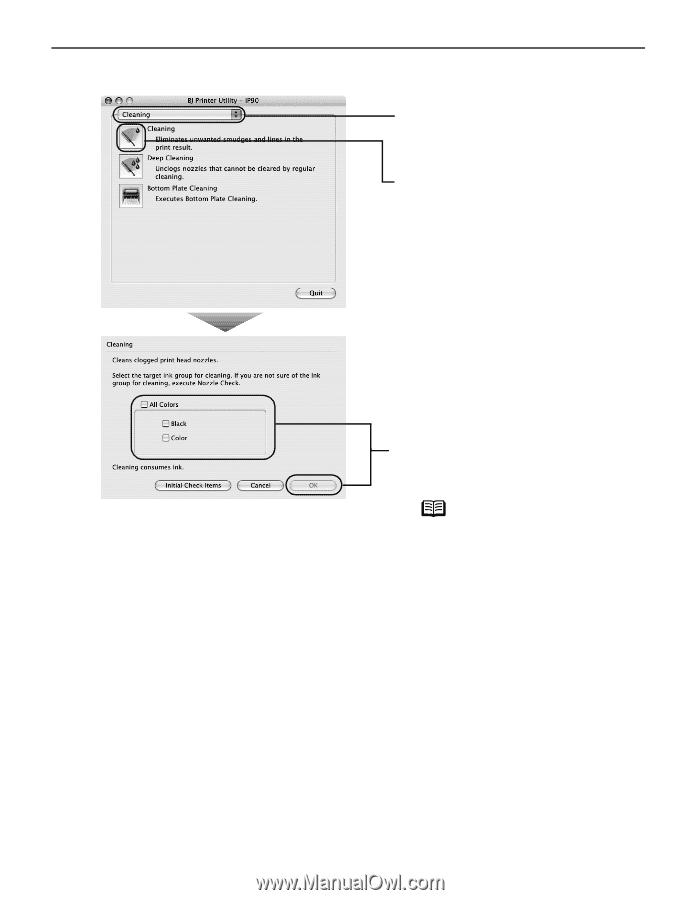
Printing Maintenance
50
3
Start Print Head Cleaning.
Print Head cleaning starts when the POWER lamp starts blinking.
Important
Do not perform any other operations until the Print Head cleaning
finishes. This takes about 60 seconds.
(1)
Select Cleaning
Cleaning
Cleaning
Cleaning from the
pop-up menu.
(2)
Click Cleaning
Cleaning
Cleaning
Cleaning.
(3)
Select the ink nozzle group to be
cleaned, then click OK
OK
OK
OK.
Note
Click the Initial Check
Initial Check
Initial Check
Initial Check
Items
Items
Items
Items button.
Confirmation
message for Print
Head Cleaning is
displayed.