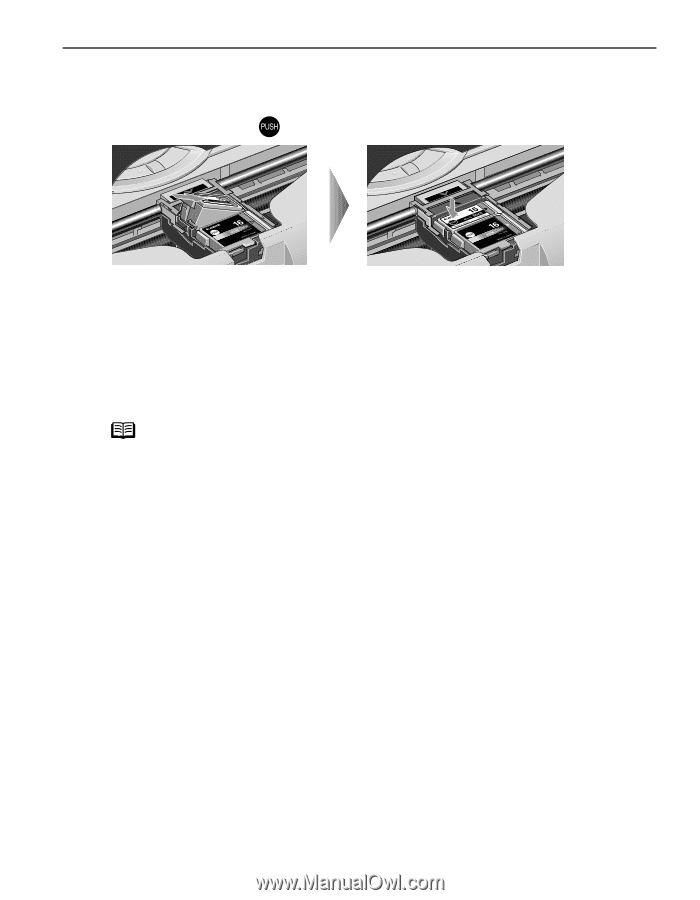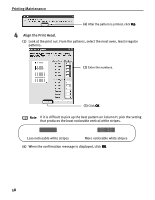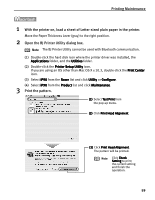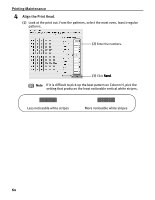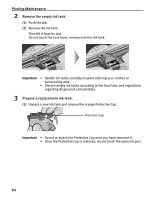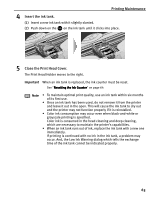Canon iP90v Quick Start Guide - Page 67
Printing Maintenance, Insert the ink tank., Close the Print Head Cover
 |
UPC - 013803082128
View all Canon iP90v manuals
Add to My Manuals
Save this manual to your list of manuals |
Page 67 highlights
4 Insert the ink tank. Printing Maintenance (1) Insert a new ink tank with it slightly slanted. (2) Push down on the on the ink tank until it clicks into place. 5 Close the Print Head Cover. The Print Head Holder moves to the right. Important When an ink tank is replaced, the ink counter must be reset. See "Resetting the Ink Counter" on page 64 Note • To maintain optimal print quality, use an ink tank within six months of its first use. • Once an ink tank has been used, do not remove it from the printer and leave it out in the open. This will cause the ink tank to dry out and the printer may not function properly if it is reinstalled. • Color ink consumption may occur even when black-and-white or grayscale printing is specified. Color ink is consumed in the head cleaning and deep cleaning, which are necessary to maintain the printer's capabilities. • When an ink tank runs out of ink, replace the ink tank with a new one immediately. If printing is continued with no ink in the ink tank, a problem may occur. And, the Low Ink Warning dialog which tells the exchange time of the ink tank cannot be indicated properly. 63