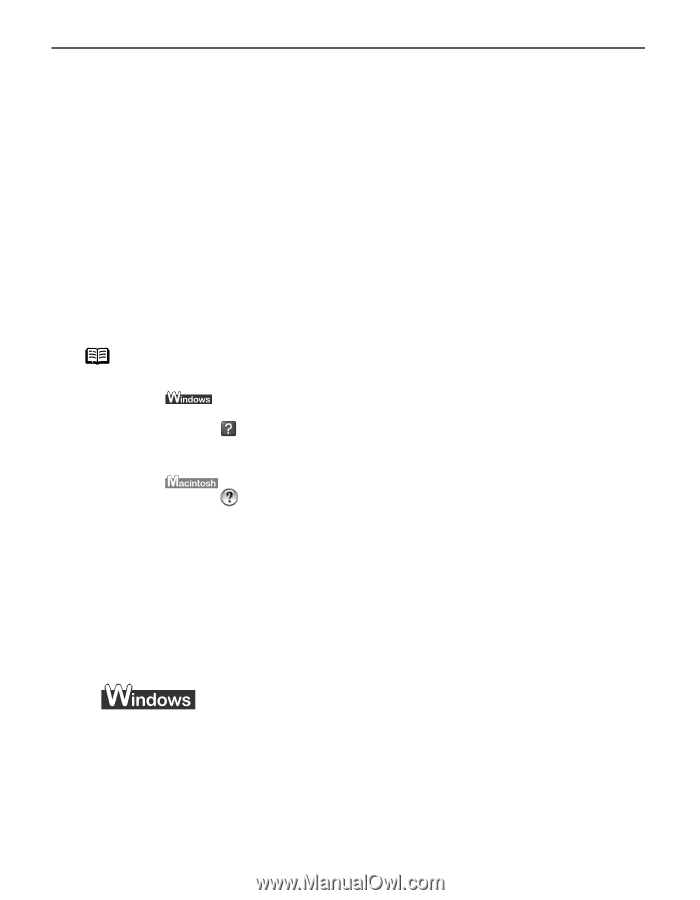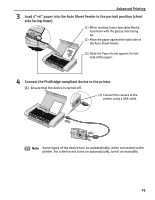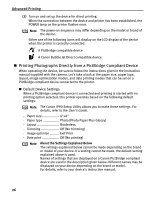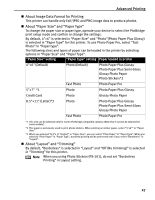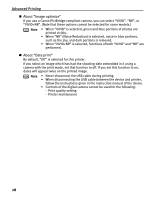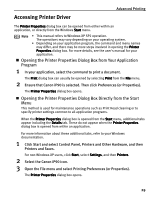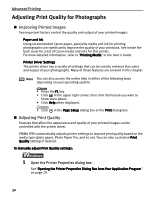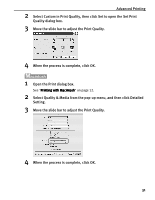Canon iP90v Quick Start Guide - Page 34
Adjusting Print Quality for Photographs, Improving Printed Images, Adjusting Print Quality - pixma ip90
 |
UPC - 013803082128
View all Canon iP90v manuals
Add to My Manuals
Save this manual to your list of manuals |
Page 34 highlights
Advanced Printing Adjusting Print Quality for Photographs Improving Printed Images Two important factors control the quality and output of your printed images: Paper and Ink Using recommended Canon paper, speciality media and ink for printing photographs can significantly improve the quality of your printouts. See inside the back cover for a list of Canon media and inks for this printer. For more detailed information, refer to "Printing Media" in the User's Guide. Printer Driver Settings The printer driver has a variety of settings that can be used to enhance the colors and output of your photographs. Many of these features are covered in this chapter. Note You can also access the online help in either of the following ways depending on your operating system: • Press the F1 key • Click in the upper right corner, then click the feature you want to know more about. • Click Help when displayed. • Click in the Page Setup dialog box or the Print dialog box. Adjusting Print Quality Features that affect the appearance and quality of your printed images can be controlled with the printer driver. PIXMA iP90 automatically adjusts printer settings to improve print quality based on the media type (plain paper, Photo Paper Pro, and so on). You can also customize Print Quality settings if desired. To manually adjust Print Quality settings: 1 Open the Printer Properties dialog box. See"Opening the Printer Properties Dialog Box from Your Application Program" on page 29. 30