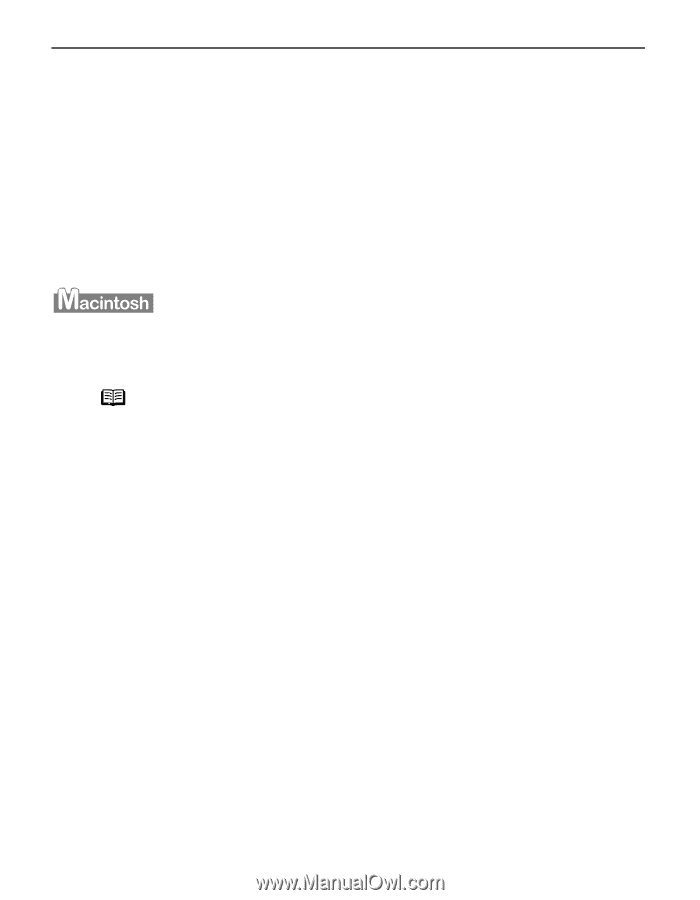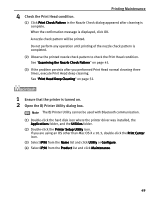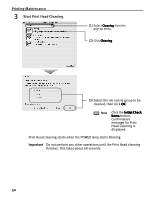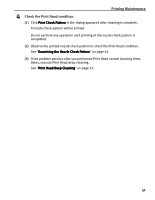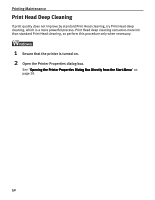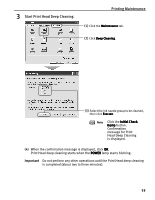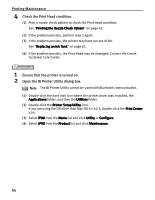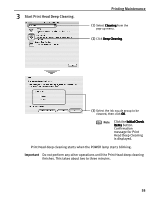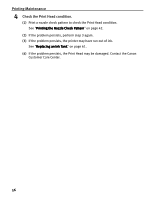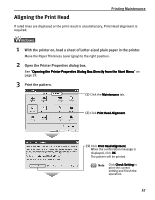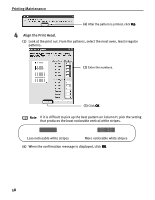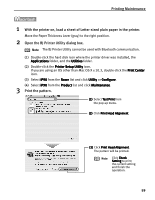Canon iP90v Quick Start Guide - Page 58
Printing the Nozzle Check Pattern on See Printing the Nozzle Check Pattern - driver mac
 |
UPC - 013803082128
View all Canon iP90v manuals
Add to My Manuals
Save this manual to your list of manuals |
Page 58 highlights
Printing Maintenance 4 Check the Print Head condition. (1) Print a nozzle check pattern to check the Print Head condition. See "Printing the Nozzle Check Pattern" on page 42. (2) If the problem persists, perform step 3 again. (3) If the problem persists, the printer may have run out of ink. See "Replacing an Ink Tank" on page 61. (4) If the problem persists, the Print Head may be damaged. Contact the Canon Customer Care Center. 1 Ensure that the printer is turned on. 2 Open the BJ Printer Utility dialog box. Note The BJ Printer Utility cannot be used with Bluetooth communication. (1) Double-click the hard disk icon where the printer driver was installed, the Applications folder, and then the Utilities folder. (2) Double-click the Printer Setup Utility icon. If you are using the OS other than Mac OS X v.10.3, double-click the Print Center icon. (3) Select iP90 from the Name list and click Utility or Configure. (4) Select iP90 from the Product list and click Maintenance. 54