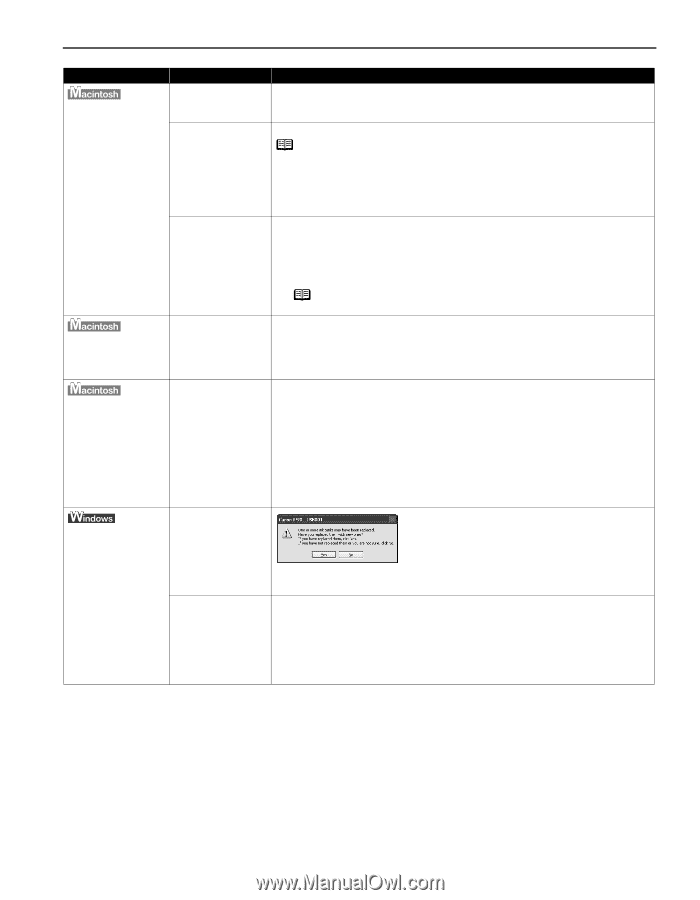Canon iP90v Quick Start Guide - Page 83
Maintenance tab and then click Low Ink Warning Setting, Printer Setup Utility icon in the Utilities - reset waste tank error message
 |
UPC - 013803082128
View all Canon iP90v manuals
Add to My Manuals
Save this manual to your list of manuals |
Page 83 highlights
Troubleshooting Problem "Error No.: 300" Possible Cause Try This Printer not ready If the POWER lamp is off, turn the printer on. If the POWER lamp is flashing green, the printer is initializing. Wait until the POWER lamp stops flashing. Printer not properly connected Ensure that the printer is securely connected to the computer. Note If you are using a switching hub or other device, disconnect the printer and reconnect it directly to the computer and try printing again. If successful, the problem may have been with the device. There could also be a problem with the cable(s). Replace the cable(s) and try printing again. "Error No.:1700" "Error No.:2001" Your printer name is 1. Select Applications from the Go menu. not displayed in the 2. Double-click the Printer Setup Utility icon in the Utilities folder. Printer List of If you are using an OS other than Mac OS X v.10.3, double-click the Print Printer Setup Utility Center icon. (or Print Center) 3. Ensure that iP90 is displayed in the Printer List. If iP90 is not displayed in the Printer List, reinstall the printer driver. Note If the problem persists, delete all unnecessary documents from the Extensions and Control Panels folder. Waste ink absorber almost full The printer has a built-in waste ink absorber to hold the ink used during print head cleaning. Eight flashes indicates that this absorber is nearly full. Press the RESUME/CANCEL button to clear the error so you can continue printing. Before the waste ink absorber becomes completely full, contact the Customer Care Center. A specified period of time has elapsed without receiving a response from the digital camera/The digital camera or digital video camcorder connected is not compatible with this printer Disconnect the camera cable, press the RESUME/CANCEL button on the printer and reconnect the cable. If the error is still unresolved, there is a possibility that you are using a digital camera or digital video camcorder that is not supported by this printer. Use a digital camera or digital video camcorder compatible with this printer. If the ink tank has Have you replaced an ink tank with a been replaced with a new one new one? message is displayed If the ink tank has been removed for a certain period (the ink tank has not been replaced) Click Yes to reset the ink counter. See "Resetting the Ink Counter" on page 64. Click No on the dialog box described above. You can choose the option to disable the diaplay of this confirmation message. 1. Ensure that the printer is turned on and open the Printer Properties dialog box. 2. Click the Maintenance tab and then click Low Ink Warning Setting. 3. Clear the check box of Display a confirmation message of ink tank replacement and click Send. 79