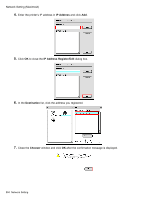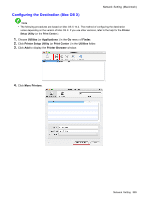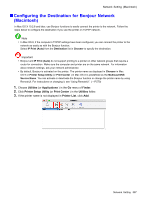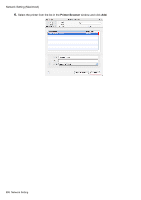Canon iPF610 iPF610 User Manual - Page 613
Maintenance, Adjusting the Printhead, Correcting Print Misalignment
 |
UPC - 013803086201
View all Canon iPF610 manuals
Add to My Manuals
Save this manual to your list of manuals |
Page 613 highlights
Maintenance Adjusting the Printhead Adjusting the Printhead Correcting Print Misalignment If printed vertical lines are warped or colors are out of alignment, adjust the Printhead alignment. Adjust the Printhead alignment automatically or manually by using a printed test pattern. For instructions on automatic adjustment, see "Adjusting the Printhead Alignment Automatically". (→P.599) For instructions on manual adjustment, see "Adjusting the Printhead Alignment Manually". (→P.601) Adjusting the Printhead Alignment Automatically If printed vertical lines are warped or colors are out of alignment, adjust the Printhead alignment. Adjust the Printhead alignment automatically or manually by printing and reading a test pattern. There are two modes for automatic adjustment: Standard Adj. and Advanced Adj. Standard Adj. will x most slight image distortion or color misalignment, but if not, try Advanced Adj. If using special media or printing does not improve even after performing automatic adjustment using advanced adjustment, try manual adjustment. For instructions on manual adjustment, see "Adjusting the Printhead Alignment Manually". (→P.601) Follow these steps for standard automatic adjustment of the Printhead. 1. Prepare one unused sheet A4/Letter-sized or larger when Standard Adj. is selected or ve when Advanced Adj. is selected. When using a roll, load a roll 10 inches (254 mm) or wider. • Loading Sheets in the Cassette (→P.162) • Loading Sheets Manually (→P.165) • Loading Roll on the Roll Holder (→P.121) • Loading Rolls in the Roll Feed Unit (→P.124) Note • Use Standard Adj. if you have switched to another type of paper or if you want the boundaries between colors to appear as attractive as possible. • Use Advanced Adj. to ne-tune the space between nozzles or colors if you have switched the printhead or if you want printed documents to appear as vivid as possible. We recommend using Advanced Adj. for printing at a higher level of image quality. • Always make sure the loaded paper matches the media type setting on the printer. Adjustment cannot be completed correctly unless the setting value matches the loaded paper. • We recommend using the type of paper you use most often for adjustment. • This function is not available for CAD Tracing Paper, CAD Translucent Matte Film or CAD Clear Film. If adjustment is not possible as expected using highly transparent lm or similar media, try another type of media or adjust the Printhead alignment manually. (→P.601) Maintenance 599