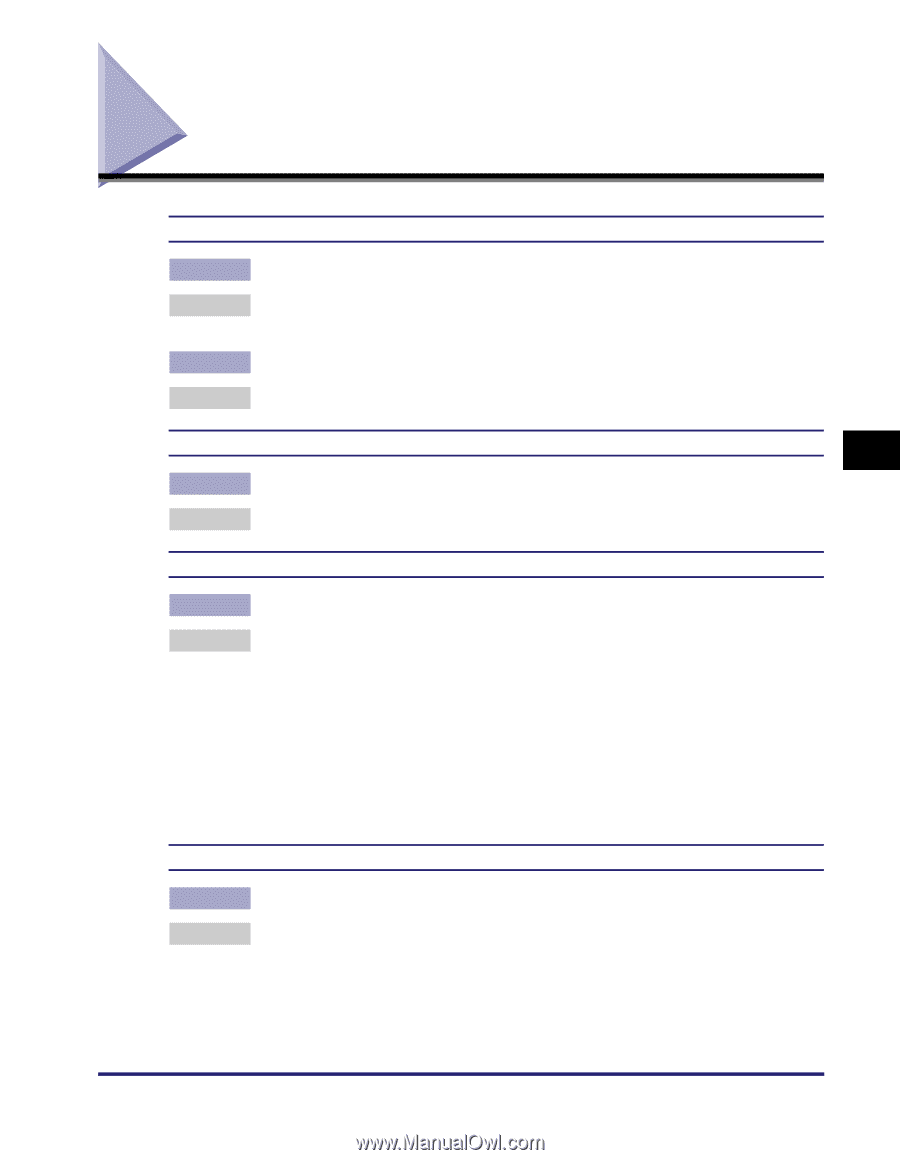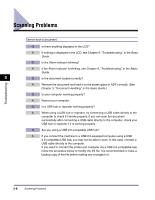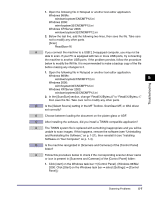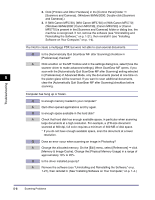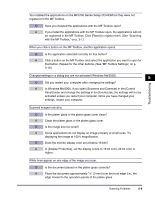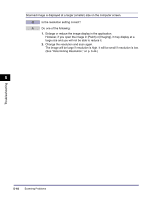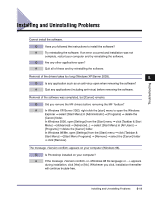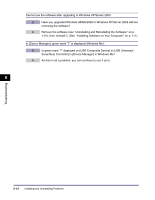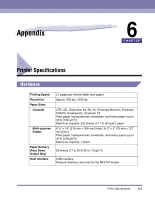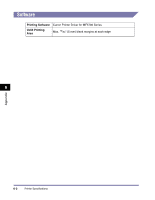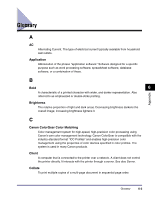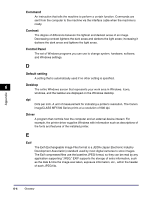Canon imageCLASS MF5770 imageCLASS MF5700 Series Software Guide - Page 236
Installing and Uninstalling Problems
 |
View all Canon imageCLASS MF5770 manuals
Add to My Manuals
Save this manual to your list of manuals |
Page 236 highlights
Troubleshooting Installing and Uninstalling Problems Cannot install the software. Q Have you followed the instructions to install the software? A Try reinstalling the software. If an error occurred and installation was not complete, restart your computer and try reinstalling the software. Q Are any other applications open? A Quit all of these and try reinstalling the software. Removal of the drivers takes too long (Windows XP/Server 2003). 5 Q Is any application such as an anti-virus open when removing the software? A Quit any applications (including anti-virus) before removing the software. Removal of the software was completed, but [Canon] remains. Q Did you remove the MF drivers before removing the MF Toolbox? A In Windows XP/Server 2003, right-click the [start] menu to open the Windows Explorer ➞ select [Start Menu] in [Administrator] ➞ [Programs] ➞ delete the [Canon] folder. In Windows 2000, open [Settings] from the [Start] menu ➞ click [Taskbar & Start Menu] ➞ [Advanced] ➞ [Advanced...] ➞ select [Start Menu] in [All Users] ➞ [Programs] ➞ delete the [Canon] folder. In Windows 98/Me, open [Settings] from the [Start] menu ➞ click [Taskbar & Start Menu] ➞ [Start Menu Programs] ➞ [Remove] ➞ select the [Canon] folder ➞ click [Remove]. The message appears on your computer (Windows 98). Q Is Photoshop installed on your computer? A If the message or appears during installation, click [Yes] or [No]. Whichever you click, installation thereafter will continue trouble-free. Installing and Uninstalling Problems 5-11