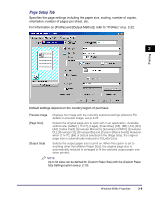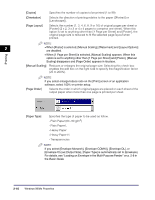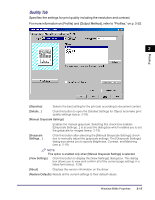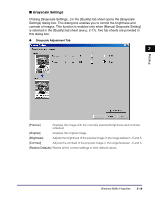Canon imageCLASS MF5770 imageCLASS MF5700 Series Software Guide - Page 48
Clicking [Layout Options, tab sheet is set to [Poster] see p. 2-10.
 |
View all Canon imageCLASS MF5770 manuals
Add to My Manuals
Save this manual to your list of manuals |
Page 48 highlights
[Paper List] Displays the paper sizes actually available. Selects a paper size from which you can create a custom paper size. NOTE You can share the custom paper sizes with all printers connected to your computer. Up to 50 sizes can be defined for [Custom Paper Size]. [Name of Custom Paper Size] Specifies the name of custom paper. [Unit] Selects the unit of measurement of paper size ([Millimeter] or [Inch]). 2 [Paper Size] Specifies the width and height of the custom paper. Printing [Register] NOTE Be sure that [Width] does not exceed [Height] when specifying the values. Registers the custom paper and adds its name to [Paper List]. [Delete] Removes the selected custom paper from [Paper List]. NOTE You cannot delete a pre-defined paper size. ■ Layout Options Clicking [Layout Options...] in the [Page Setup] tab sheet opens the [Layout Options] dialog box. This dialog box enables you to print pages with a page frame, header, and footer. This option is disabled when [Page Layout] in the [Page Setup] tab sheet is set to [Poster] (see p. 2-10). [Edging] [Print Date] Adds a page frame to be printed on each page. 11 options are available. Selects if the date is printed on each page or not. Six positions to print the date are available. 2-14 Windows 98/Me Properties