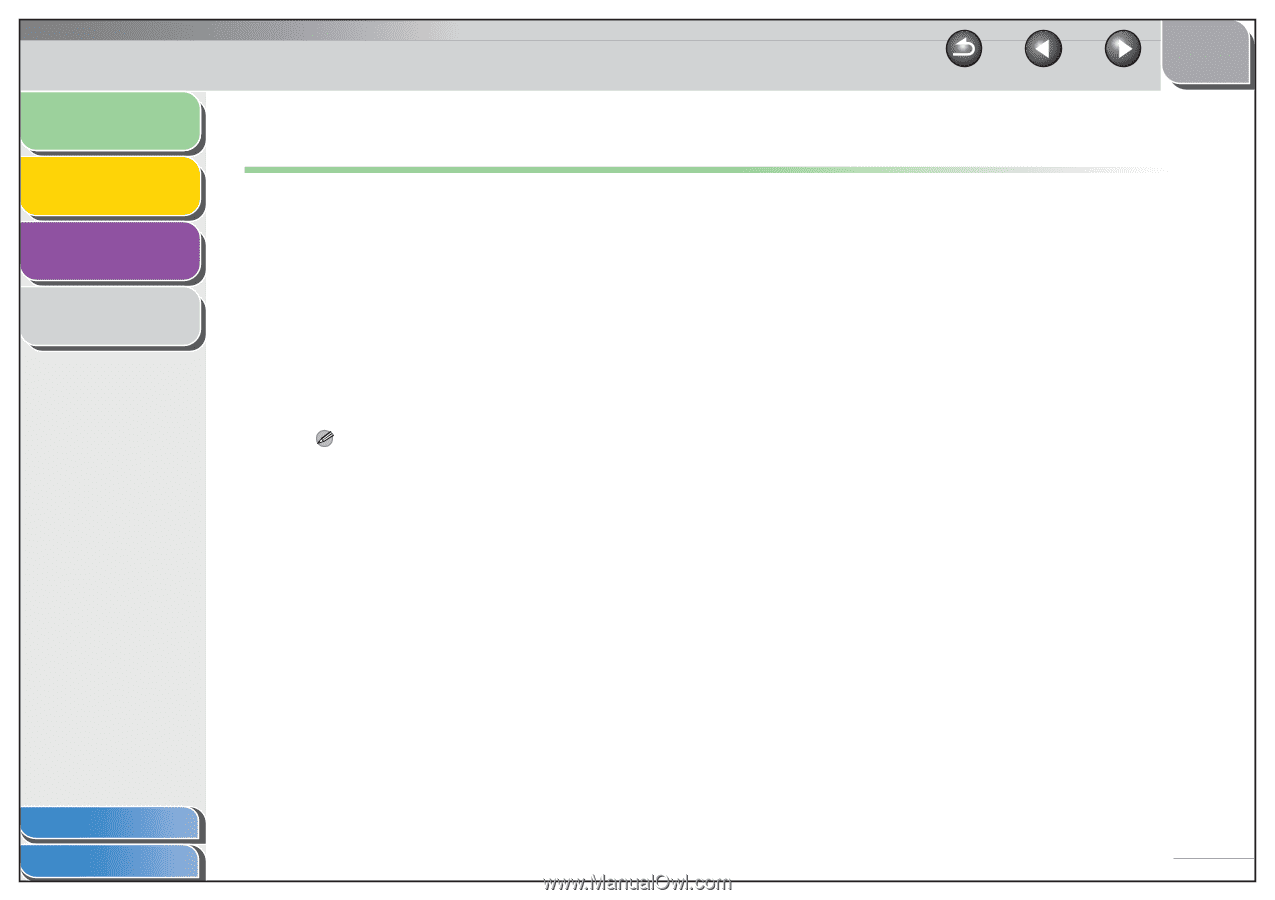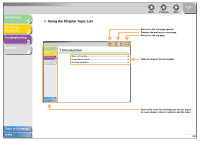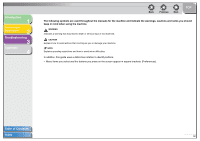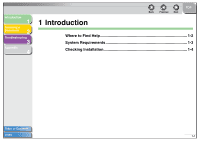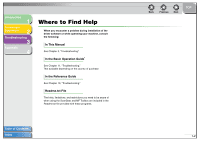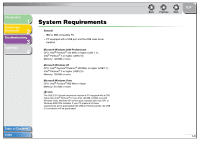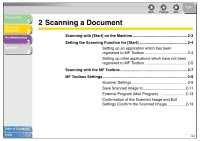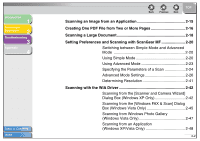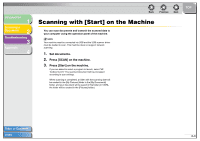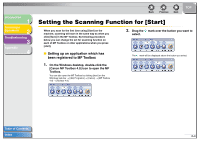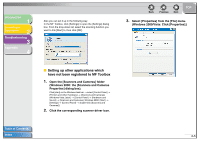Canon imageCLASS MF6595cx imageCLASS MF6500 Series Scanner Driver Guide - Page 14
Checking Installation - printer
 |
View all Canon imageCLASS MF6595cx manuals
Add to My Manuals
Save this manual to your list of manuals |
Page 14 highlights
Introduction 1 Scanning a Document 2 Troubleshooting 3 Appendix 4 Checking Installation Check if the driver is installed successfully. 1. Open the [Scanners and Cameras] folder (Windows 2000: the [Scanners and Cameras Properties] dialog box). Click [start] on the Windows task bar → select [Control Panel] → [Printers and other Hardware] → [Scanners and Cameras]. (Windows Vista: [start] → [Control Panel] → [Hardware and Sound] → [Scanners and Cameras]. Windows 2000: [Start] → [Settings] → [Control Panel] → double-click [Scanners and Cameras].) Make sure the corresponding scanner driver icon is displayed. NOTE If the driver has not been installed on your computer, see "Software Settings with Computer" in the Starter Guide and install it. 2. If the [Canon MF Toolbox 4.9] icon is displayed on the Windows desktop, installation of the MF Toolbox 4.9 has been successful. Table of Contents Index Back Previous Next TOP 1-4