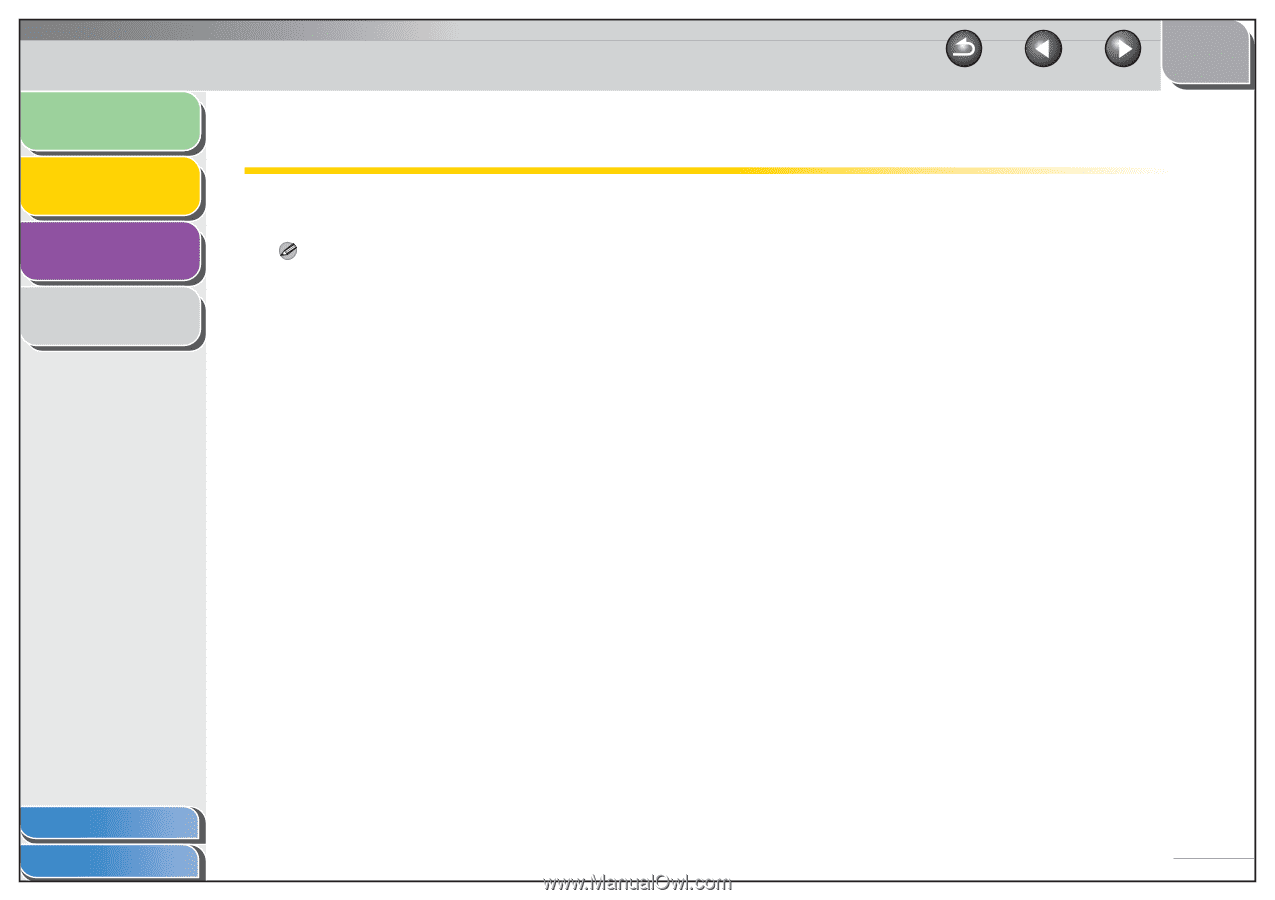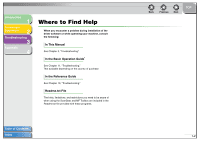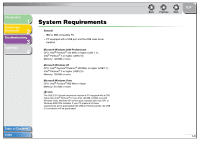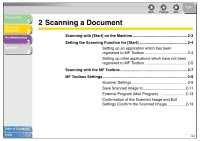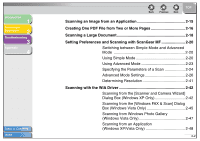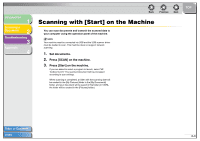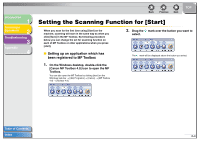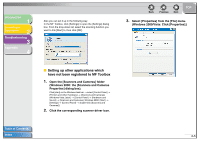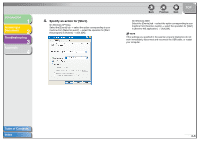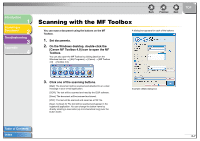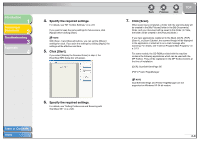Canon imageCLASS MF6595cx imageCLASS MF6500 Series Scanner Driver Guide - Page 17
Scanning with [Start] on the Machine
 |
View all Canon imageCLASS MF6595cx manuals
Add to My Manuals
Save this manual to your list of manuals |
Page 17 highlights
Introduction 1 Scanning a Document 2 Troubleshooting 3 Appendix 4 Back Previous Next Scanning with [Start] on the Machine You can scan documents and transmit the scanned data to your computer using the operation panel of the machine. NOTE Your machine must be connected via USB and the USB scanner driver must be loaded to scan. This machine does not support network scanning. 1. Set documents. 2. Press [SCAN] on the machine. 3. Press [Start] on the machine. If you are asked to select a program to launch, select "MF Toolbox Ver4.9." The scanned document will be processed according to your settings. When scanning is completed, a folder with the scanning date will be created in the [My Pictures] folder in the [My Documents] folder, and your document will be saved in this folder.(In VISTA, the folder will be created in the [Pictures] folder.) TOP Table of Contents Index 2-3