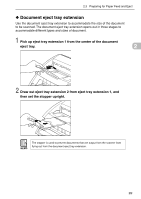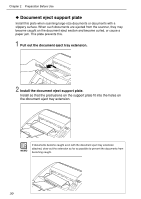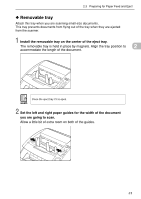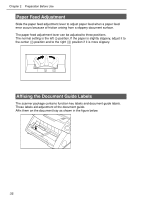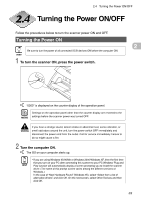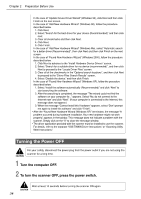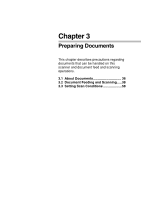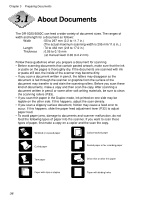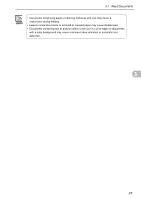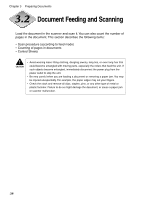Canon imageFORMULA DR-5080C High Speed Color Instruction Manual - Page 34
Turning the Power ON/OFF
 |
View all Canon imageFORMULA DR-5080C High Speed Color manuals
Add to My Manuals
Save this manual to your list of manuals |
Page 34 highlights
2.4 Turning the Power ON/OFF Turning the Power ON/OFF Follow the procedures below to turn the scanner power ON and OFF. Turning the Power ON 2 Be sure to turn the power of all connected SCSI devices ON before the computer ON. HINT 1 To turn the scanner ON, press the power switch. "0000" is displayed on the counter display of the operation panel. Settings on the operation panel other than the counter display are reverted to the MEMO settings before the scanner power was turned OFF. WARNING If you hear a strange sound, detect smoke or abnormal heat, sense vibration, or smell odd odors around the unit, turn the power switch OFF immediately and disconnect the power cord from the outlet. Call for service immediately. Failure to do so might cause a fire. 2 Turn the computer ON. The OS on your computer starts up. HINT • If you are using Windows 95/98/Me or Windows 2000/Windows XP, then the first time that you turn on your PC after connecting this scanner to your PC Windows' Plug and Play function will automatically display a screen prompting you to install the scanner driver. (The name of this prompt screen varies among the different versions of Windows.) In the case of "New Hardware Found" (Windows 95), select "Select from a list of alternative drivers" and click OK. On the next screen, select Other Devices and then click OK. 33