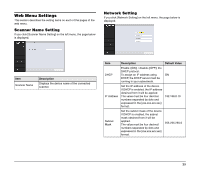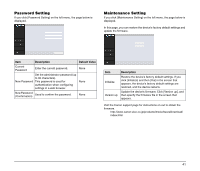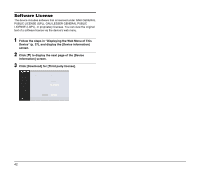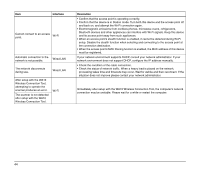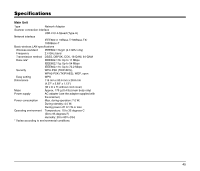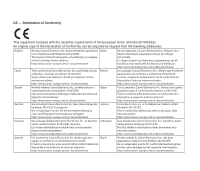Canon imageFORMULA DR-M140 WA10 User Manual - Page 43
Troubleshooting, Interface, Resolution
 |
View all Canon imageFORMULA DR-M140 manuals
Add to My Manuals
Save this manual to your list of manuals |
Page 43 highlights
Troubleshooting Hint See the instructions for the access point you are using. Item Cannot scan. Interface Wired LAN/Wi-Fi Wired LAN/Wi-Fi The scanner does not appear in the list on the scanner selection screen. Wired LAN Wi-Fi The scanner automatically turns itself off, making the connection unavailable. Wired LAN/Wi-Fi I want to reset to the factory default settings. Wired LAN/Wi-Fi Resolution If you have more than one scanner of the same model, did you select one that you did not intend to use with the software or in operation? Double check the connected scanner. • Confirm that the scanner is compatible with the device. • Confirm that the device and scanner are connected via USB cable. • Confirm that the IP address is configured properly. • If a DHCP server does not exist on the network, you need to use a static IP address. For details, see "Specifying a Static IP Address for the Device" (p. 24). • You cannot connect if the connected segment is different. Please set it to the same segment as your computer. For details, please contact your network administrator. • Connection may not be possible due to security software settings. For details, please contact your network administrator. • You cannot connect if the same device exists on multiple networks and you specify a device with a different IP address. Please double check the IP address of the device to be used. • Confirm that the version of the installed scanner driver is compatible with this device • Confirm that the network cable is connected properly. • Confirm that the device is not in Wi-Fi mode. • Confirm that the device is not in wired LAN mode. • Is the device located too far from the access point? Connection is not possible if the distance is too far. For details, please contact your network administrator. • Are there obstacles such as walls and furniture between the access point and the device? Reposition the devices or move them closer together. For details, please contact your network administrator. When the scanner has its Auto Power Off function enabled, it automatically turns itself off after a certain period of inactivity, regardless of the connection. Turn the scanner back on, and as necessary, disable the Auto Power Off function as described in the scanner's manual. To return the device to factory default state, hold down the WPS/Reset button while turning on the device, and continue holding it until the device's Connection lamp lights red. (Depending on the connection environment, it may take up to 2 minutes for the device to start up.) Initialize the device in the web menu. For details, see "Maintenance Setting" (p. 41). 43