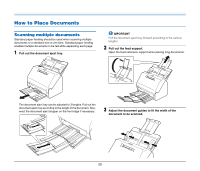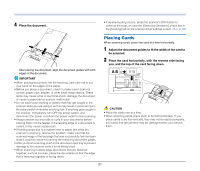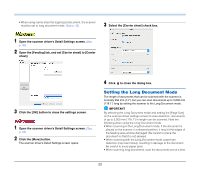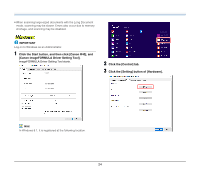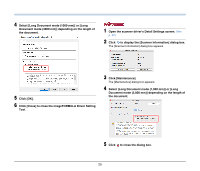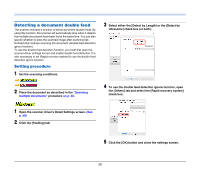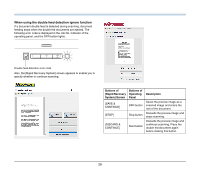Canon imageFORMULA R40 User Guide - Page 23
Setting the Long Document Mode, Click the [OK] button to close the settings screen.
 |
View all Canon imageFORMULA R40 manuals
Add to My Manuals
Save this manual to your list of manuals |
Page 23 highlights
• When using carrier sheet for legal sized document, the scanner must be set to long document mode. (See p. 23) 3 Select the [Carrier sheet] check box. 1 Open the scanner driver's Detail Settings screen. (See p. 30) 2 Open the [Feeding] tab, and set [Carrier sheet] to [Carrier sheet]. 3 Click the [OK] button to close the settings screen. 1 Open the scanner driver's Detail Settings screen. (See p. 32) 2 Click the [More] button. The scanner driver's Detail Settings screen opens. 4 Click to close the dialog box. Setting the Long Document Mode The length of documents that can be scanned with the scanner is normally 356 mm (14"), but you can scan documents up to 3,000 mm (118.1") long by setting the scanner to the Long Document mode. IMPORTANT By selecting the Long Document mode and setting the [Page Size] on the scanner driver settings screen to Auto-detection, documents of up to 3,000 mm (118.1") in length can be scanned. Note the following when using the Long Document mode: • When scanning in the Long Document mode, if the document is placed on the scanner in a skewed position, it may hit the edges of the feeding area and be damaged. Be careful to place the document so that it is not skewed. • When scanning with the Long Document mode, paper jam detection may react slowly, resulting in damage to the document. Be careful to avoid paper jams. • When scanning long documents, scan the documents one at a time. 23