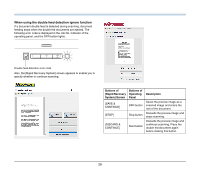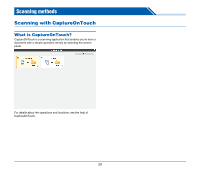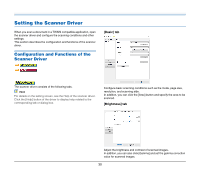Canon imageFORMULA R40 User Guide - Page 33
Setting Basic Scanning Conditions, Confirming Basic Conditions for, Scanning
 |
View all Canon imageFORMULA R40 manuals
Add to My Manuals
Save this manual to your list of manuals |
Page 33 highlights
Setting Basic Scanning Conditions This section provides an overview of the basic setting items that are the minimum requirements when configuring the scanner settings. Color mode Select the scanning mode. Confirming Basic Conditions for Scanning When you scan a document, make sure you confirm the [Color mode], [Page Size], [Dots per inch], and [Scanning Side] basic conditions in the Basic settings dialog box. • [Advanced Text Enhancement] and [Advanced Text Enhancement II] remove or process the background color and background surrounding text to enhance the text for easy reading. When [Advanced Text Enhancement II] is selected, you can make the text in scanned images easier to read by adjusting the contrast on the [Brightness] tab. • [Detect automatically] detects whether the document is in color, grayscale, or black and white. You can configure advanced settings related to the detection method by clicking [Setting]. For details, see the Help. Page Size Select the page size that matches the document to be scanned. If [Match original size] is selected, the edges of the document are detected and images that match the size of the document are saved. 33