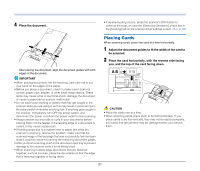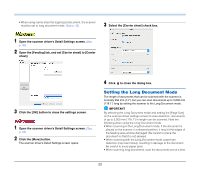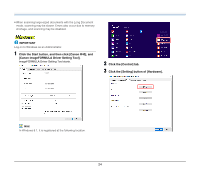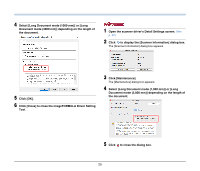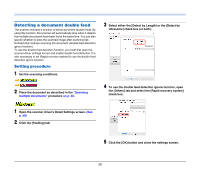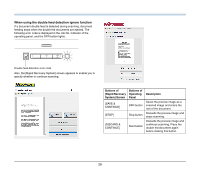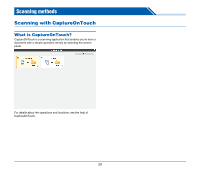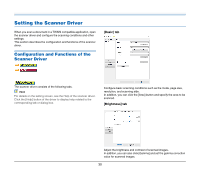Canon imageFORMULA R40 User Guide - Page 26
Detecting a document double feed, Setting procedure
 |
View all Canon imageFORMULA R40 manuals
Add to My Manuals
Save this manual to your list of manuals |
Page 26 highlights
Detecting a document double feed This scanner includes a function to detect document double feeds. By using this function, the scanner will automatically stop when it detects that multiple documents have been fed at the same time. You can also specify whether to save the scanned image after scanning has finished and continue scanning the document (double feed detection ignore function). To use the double feed detection function, you must first open the scanner driver settings screen and enable double feed detection. It is also necessary to set [Rapid recovery system] to use the double feed detection ignore function. Setting procedure 1 Set the scanning conditions. 3 Select either the [Detect by Length] or the [Detect by Ultrasonic] check box (or both). 2 Place the document as described in the "Scanning multiple documents" procedure on p. 20. 4 To use the double feed detection ignore function, open the [Others] tab and select the [Rapid recovery system] check box. 1 Open the scanner driver's Detail Settings screen. (See p. 30) 2 Click the [Feeding] tab. 5 Click the [OK] button and close the settings screen. 26