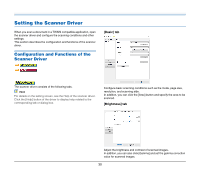Canon imageFORMULA R40 User Guide - Page 35
Color mode, Dots per inch, Size, Scanning Side, If [Detect automatically] is selected
 |
View all Canon imageFORMULA R40 manuals
Add to My Manuals
Save this manual to your list of manuals |
Page 35 highlights
Color mode Select the scanning mode. Page Size Select the page size that matches the document to be scanned. • [Advanced Text Enhancement II] removes or processes the background color and background surrounding text to enhance the text for easy reading. • [Detect automatically] detects whether a document is color, grayscale, or black and white based on its content. When this is selected, you can configure detailed settings for the detection method. Refer to the Help for details. Dots per inch Select the scanning resolution. If [Detect automatically] is selected, the edges of the document are detected and images that match the size of the document are saved. Scanning Side Select which of the sides of the document to scan. • Higher resolutions provide clearer images but result in larger file sizes and slower scanning. • When [Detect automatically] is specified, the resolution is detected automatically from the content printed in the document. If the scanning side is set to [Skip blank page], the images of blank pages are deleted when images are saved. 35