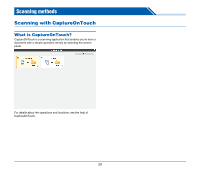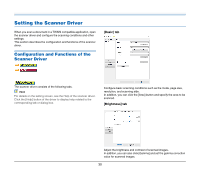Canon imageFORMULA R40 User Guide - Page 34
Confirming Basic Conditions for, Scanning, Dots per inch, Scanning Side
 |
View all Canon imageFORMULA R40 manuals
Add to My Manuals
Save this manual to your list of manuals |
Page 34 highlights
Dots per inch Select the scanning resolution. Confirming Basic Conditions for Scanning When you scan a document, make sure you confirm the [Color mode], [Dots per inch], [Page Size], and [Scanning Side] basic conditions in the settings screen of the scanner driver. • Higher resolutions provide clearer images but result in larger file sizes and slower scanning. • When [Detect automatically] is specified, the resolution is detected automatically from the content printed in the document. Scanning Side Select which of the sides of the document to scan. If the scanning side is set to [Skip blank page], the images of blank pages are deleted when images are saved. 34

34
Dots per inch
Select the scanning resolution.
• Higher resolutions provide clearer images but result in larger file
sizes and slower scanning.
• When [Detect automatically] is specified, the resolution is detected
automatically from the content printed in the document.
Scanning Side
Select which of the sides of the document to scan.
If the scanning side is set to [Skip blank page], the images of blank
pages are deleted when images are saved.
Confirming Basic Conditions for
Scanning
When you scan a document, make sure you confirm the [Color mode],
[Dots per inch], [Page Size], and [Scanning Side] basic conditions in
the settings screen of the scanner driver.