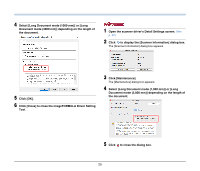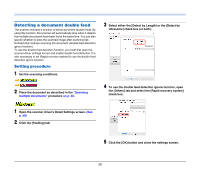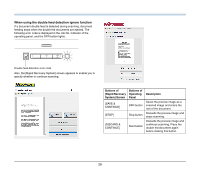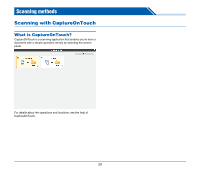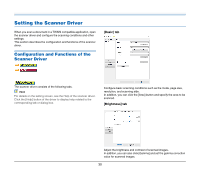Canon imageFORMULA R40 User Guide - Page 30
Setting the Scanner Driver, Configuration and Functions of the Scanner Driver
 |
View all Canon imageFORMULA R40 manuals
Add to My Manuals
Save this manual to your list of manuals |
Page 30 highlights
Setting the Scanner Driver When you scan a document in a TWAIN compatible application, open the scanner driver and configure the scanning conditions and other settings. This section describes the configuration and functions of the scanner driver. Configuration and Functions of the Scanner Driver [Basic] tab The scanner driver consists of the following tabs. Hint For details on the setting screen, see the Help of the scanner driver. Click the [Help] button of the driver to display help related to the corresponding tab or dialog box. Configure basic scanning conditions such as the mode, page size, resolution, and scanning side. In addition, you can click the [Area] button and specify the area to be scanned. [Brightness] tab Adjust the brightness and contrast of scanned images. In addition, you can also click [Gamma] and set the gamma correction value for scanned images. 30