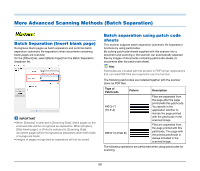Canon imageFORMULA R40 User Guide - Page 45
When you want to save a scanner driver setting
 |
View all Canon imageFORMULA R40 manuals
Add to My Manuals
Save this manual to your list of manuals |
Page 45 highlights
Click [Image processing] and select [ON] for [Erase Dot] or [Erase Notch] in the dialog box that appears. When you want to save a scanner driver setting When you finish configuring a setting, click the [Save] button of [User Preference] to save the setting. The saved setting is registered to the list. You can delete a setting from the list with the [Delete] button, and save or load a configuration file with the [Back Up] or [Restore] button. • When [ON] is selected for [Erase Dot], the isolated 3x3 black dots on white backgrounds (or isolated 3x3 white dots on black backgrounds) are erased automatically. • When [ON] is selected for [Erase Notch], the portions (notches) protruding outside the contours are erased from the scanned images. When you finish configuring a setting, select [Add/Delete] of [Favorite Settings] to save the setting. 45