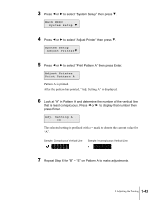Canon imagePROGRAF W7200 Setup Guide - Page 60
Software for Network Settings, TGARO Device Setup Utility TRemote UI TPrinter Operation Panel
 |
View all Canon imagePROGRAF W7200 manuals
Add to My Manuals
Save this manual to your list of manuals |
Page 60 highlights
Software for Network Settings When this printer is connected to a TCP/IP network, the IP address, subnet mask, and other network information settings are required for the printer. We recommend that you set the IP address with the GARO Device Setup Utility first, and then use the Remote UI to set the subnet mask, default gateway, and other network information settings. These settings can also be done on the printer operation panel. For more details about the IP address and other information assigned to the printer, contact the network administrator. It is recommended that these settings be done by the network administrator. TGARO Device Setup Utility Windows software used on the computer to set the printer IP address and network frame type. (Æ P.2-3) Install on a computer that is connected to the printer through a LAN. This cannot be used with a computer where the printer is connected locally. TRemote UI Software that allows you to perform network information settings for the printer, to display the current status of the printer, to cancel or temporarily pause print jobs, or to display the print job history. This software utility is built into the printer ROM. Use a Web browser from the computer to set the printer IP address and to perform operation settings through the network. (Æ User Manuals CD-ROM [Network Guide]) If the Remote UI is to be used, the IP address must be set on the printer. TPrinter Operation Panel Refers to the menus that can be used on the printer operation panel. You can use the buttons on the operation panel to perform the network information settings and set up other printer functions. (Æ P.2-9) 2-2 Setting the Printer Network Information