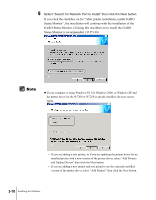Canon imagePROGRAF W7200 Setup Guide - Page 80
Select Search for Network Port to Install then click the Next button., Status Monitor
 |
View all Canon imagePROGRAF W7200 manuals
Add to My Manuals
Save this manual to your list of manuals |
Page 80 highlights
5 Select "Search for Network Port to Install" then click the Next button. If you click the checkbox on for "After printer installation, install GARO Status Monitor", the installation will continue with the installation of the GARO Status Monitor. Clicking this checkbox on to install the GARO Status Monitor is recommended. (Æ P.3-36) Note z If your computer is using Windows NT 4.0, Windows 2000, or Windows XP and the printer driver for the W7200 or W7250 is already installed, the next screen opens. • If you are adding a new printer, or if you are updating the printer driver for an installed printer with a new version of the printer driver, select "Add Printers and Update Drivers" then click the Next button. • If you are adding a new printer and you intend to use the currently installed version of the printer driver, select "Add Printers" then click the Next button. 3-10 Installing the Software