Canon imagePROGRAF W8200 Network Guide - Page 18
Setting the IP Address with GARO Device Setup Utility, If you are using Windows
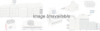 |
View all Canon imagePROGRAF W8200 manuals
Add to My Manuals
Save this manual to your list of manuals |
Page 18 highlights
Setting the IP Address with GARO Device Setup Utility If you are using Windows, use the GARO Device Setup Utility, the software utility provided with the printer, to perform the printer network settings. Note z If you are using a Macintosh computer, use the printer operation panel to perform the settings. (Æ Setup Guide, Chapter 2, "Doing the settings on the Printer Operation Panel") 1 On the desktop, click the Start button, point to Programs, then click GARO Device Setup Utility. 2 Click the Settings button. 2-4 TCP/IP Network Settings (Windows)
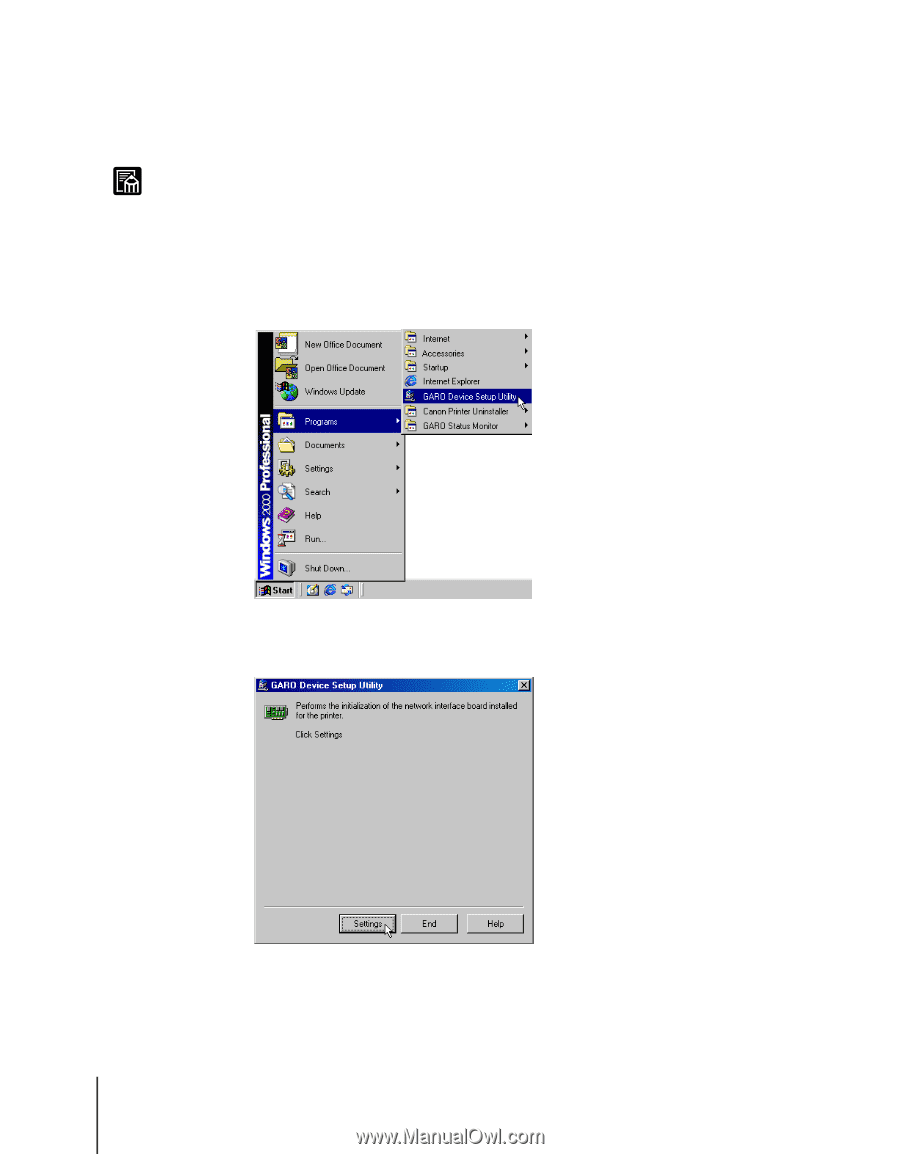
TCP/IP Network Settings (Windows)
2-4
Note
Setting the IP Address with GARO Device Setup Utility
If you are using Windows, use the GARO Device Setup Utility, the software
utility provided with the printer, to perform the printer network settings.
z
If you are using a Macintosh computer, use the printer operation panel to perform
the settings. (
Æ
Setup Guide, Chapter 2, “Doing the settings on the Printer
Operation Panel”)
1
On the desktop, click the Start button, point to Programs, then click
GARO Device Setup Utility.
2
Click the Settings button.














