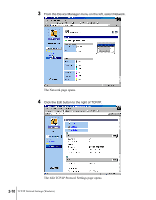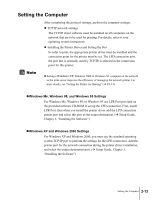Canon imagePROGRAF W8200 Network Guide - Page 22
Setting TCP/IP Protocol for the Printer, Setting up with a Web Browser (Remote UI)
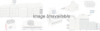 |
View all Canon imagePROGRAF W8200 manuals
Add to My Manuals
Save this manual to your list of manuals |
Page 22 highlights
Setting TCP/IP Protocol for the Printer You can use your Web browser on your computer with the Remote UI, the software built into the network interface, to perform the printer protocol settings. Setting up with a Web Browser (Remote UI) 1 Start the Web Browser, enter the following URL for the Address, then press the Enter key. http:/// Example: http://XXX.XXX.XXX.XXX/ Important z For the Web Browser, use Netscape Navigator/Communicator 4.04 or later, or use Internet Explorer 4.01SP1 or later. However, Netscape Navigator Version 6 or later is not compatible. z A connection through a Proxy Server cannot be used. If you are using a network environment with a Proxy Server, use the "Proxies" server setting in the Web Browser to add the printer IP address to the "Exceptions" text box (the address not used by the Proxy Server). (Performing this setting may differ, depending on the network environment.) z Use the Web Browser to enable JavaScript and Cookie so these features can be used. z If more than one Remote UI is being used, then the most recently used settings remain enabled. Starting and using only one Remote UI at a time is recommended. 2-8 TCP/IP Network Settings (Windows)