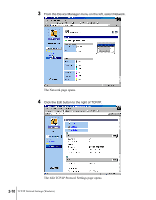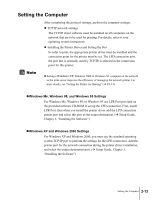Canon imagePROGRAF W8200 Network Guide - Page 27
Setting the Computer, Windows Me, and Windows 95 Settings, Windows XP and Windows 2000 Settings
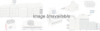 |
View all Canon imagePROGRAF W8200 manuals
Add to My Manuals
Save this manual to your list of manuals |
Page 27 highlights
Setting the Computer After completing the protocol settings, perform the computer settings. z TCP/IP network settings The TCP/IP client software must be installed on all computers on the network that are to be used for printing. For details, refer to your operating system instructions. z Installing the Printer Driver and Setting the Port In order to print, the appropriate printer driver must be installed and the connection point for the printer must be set. The LPD connection port, the port that is normally used by TCP/IP, is selected as the connection point for this printer. Note z Setting a Windows XP, Windows 2000 or Windows NT computer on the network as the print server improves the efficiency of managing the network printer. For more details, see "Setting the Printer for Sharing" (Æ P.2-15). „ Windows Me, Windows 98, and Windows 95 Settings For Windows Me, Windows 98, or Windows 95 use LPR Port provided on the provided software CD-ROM to set up the LPD connection. First, install LPR Port, then when you install the printer driver add the LPD connection printer port and select this port as the output destination. (Æ Setup Guide, Chapter 3, "Installing the Software") „ Windows XP and Windows 2000 Settings For Windows XP and Windows 2000, you must use the standard operating system TCP/IP port to perform the settings for the LPD connection. Add the printer port for the network connection during the printer driver installation, and select the output destination port. (Æ Setup Guide, Chapter 3, "Installing the Software") Setting the Computer 2-13