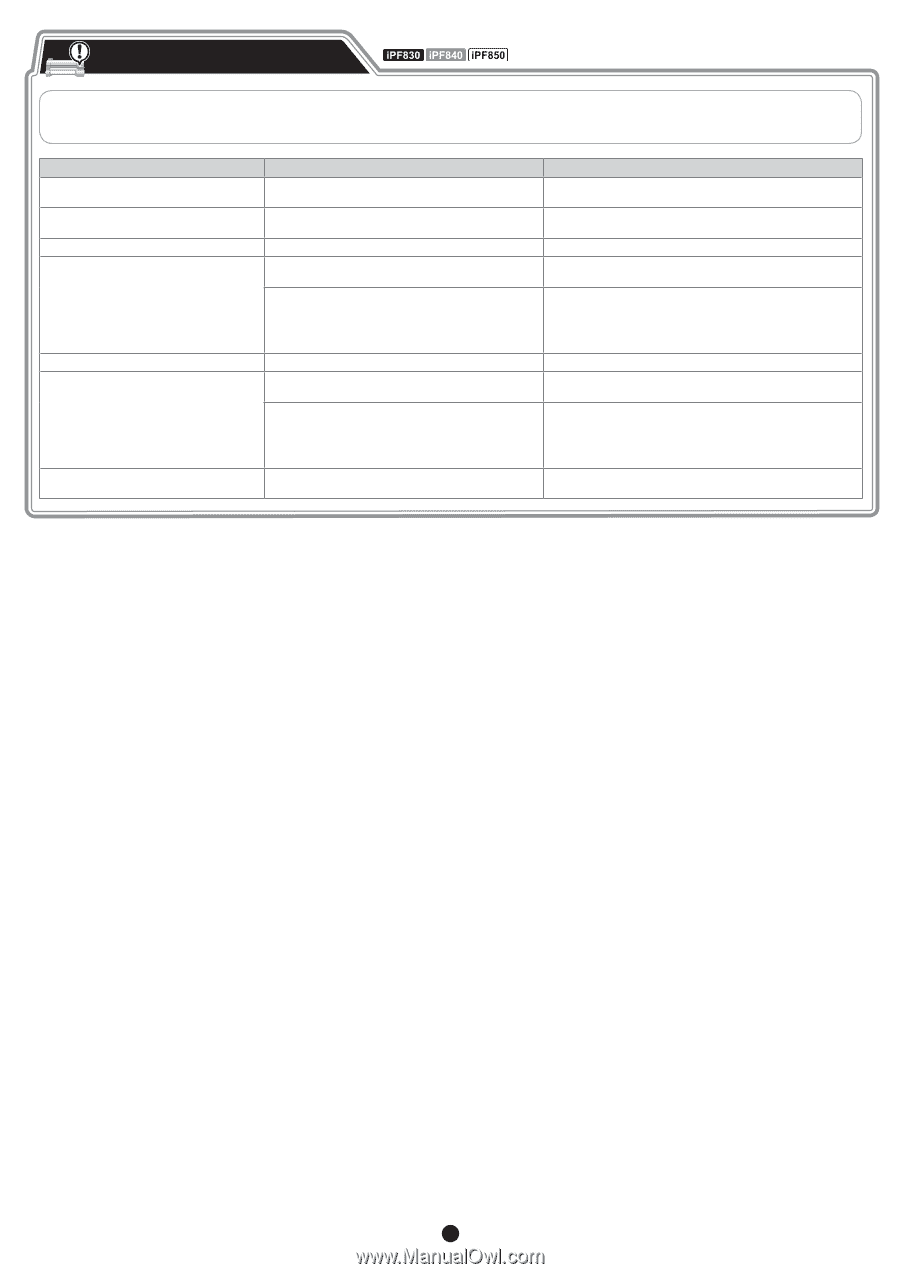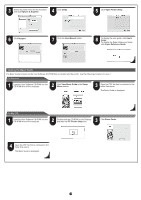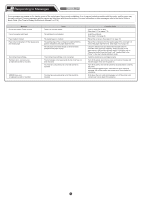Canon imagePROGRAF iPF850 Setup Guide - Page 20
Responding to Messages
 |
View all Canon imagePROGRAF iPF850 manuals
Add to My Manuals
Save this manual to your list of manuals |
Page 20 highlights
Responding to Messages Error messages may appear on the display screen of the control panel during printer installation. If so, it may not indicate a problem with the printer, and the issue may be easily resolved. Common messages and the causes are listed here with corrective actions. For more information on other messages, refer to the User's Guide or Basic Guide. (See "How to Display the Electronic Manuals" on P.18) Message No ink tank loaded. Check ink tank. Cannot recognize print head. Paper loaded crooked. Paper size not detected. Lift the release lever and reload paper. Cause There is no ink tank loaded. The printhead is not installed. The loaded paper is crooked. The leading edge of the cut sheet is loaded behind the position indicated by the paper alignment line. The roll paper is fed even though cut sheet remains selected as the paper source. No maintenance cartridge. Hardware error. xxxxxxxx-xxxx (x represents a letter or number) The maintenance cartridge is not connected. The belt stopper or the tape inside the top cover has not been removed. You may have encountered an error that cannot be resolved. ERROR Exxx-xxxx (x represents a letter or number) You may have encountered an error that cannot be resolved. Corrective Action Load or reload the ink tank. (See steps 4-12 on pages 7-8) Install the printhead. (See steps 1-9 on page 9) Reload the cut sheet. (See steps 2-5 on page 10) Reload the cut sheet so that the leading edge of the cut sheet is in front of the paper alignment line. (See steps 2-5 on page 10) Lift up the release lever and rewind the roll paper onto the roll holder. Next, press the Load key, select roll paper as the paper source, and feed the roll paper again. For details, refer to "Removing the Roll from the Printer" and "Loading Rolls in the Printer" in the User's Guide and Basic Guide. Install the maintenance cartridge correctly. Turn off the power, open the top cover, and remove the tape and the belt stopper, then turn the power on. Turn off the printer and wait at least three seconds before restoring the power. If the message appears again, write down the error code and message, turn off the printer, and contact your Canon dealer for assistance. Write down the error code and message, turn off the printer, and contact your Canon dealer for assistance. 20