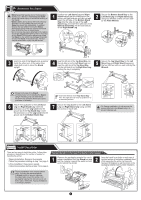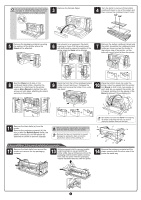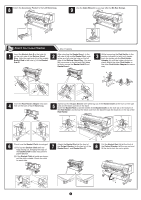Canon imagePROGRAF iPF9400 Setup Guide - Page 8
Mount the Ink Tanks
 |
View all Canon imagePROGRAF iPF9400 manuals
Add to My Manuals
Save this manual to your list of manuals |
Page 8 highlights
Mount the Ink Tanks 1 Press the Power button to turn on the printer. Mount the 12 ink tanks. 2 When the following screen appears, use the ▲ and ▼ keys to select a language and press OK. Language 㪈㪆㪉 English ᣣᧄ⺆ Français Italiano Deutsch 3 Select your local time zone and press OK. Time Zone 㪈㪆㪌 0:London (GMT) +1:Paris,Rome +2:Athens,Cairo +3:Moscow +4:Eerevan,Baku 4 Instructions on ink tank installation are shown on the display screen. Open the ink tank covers as instructed. 5 Raise the stopper (a) of the ink tank lock lever for the color you are mounting. After raising the ink tank lock lever as far as possible, pull it forward. 6 Shake each ink tank gently 7 to 8 times before opening its pouch. PM M BK R G B PM M BK B R G B a PM M BK R G B • Press down on the ink tank lock lever until it locks. • Make sure the ink tank lock lever stays in the locked position. • Failure to shake the ink tanks may result in reduced print quality because ink ingredients have settled on the bottom of the tank. 7 Open the pouch and remove the ink tank. 8 Orient the ink tanks and mount them in the holders with ink holes down as shown in the figure. 9 After raising the ink tank lock lever as far as possible, press it back down until it clicks into place. • Never touch the ink holes or metal contacts. Touching these parts may cause stains, damage the ink tank, and affect print quality. • Avoid dropping the ink tank after removing it from the pouch. Otherwise, ink may leak and cause stains. • Do not remove ink tanks to shake them after they have been mounted. Doing so may cause ink to spill. PM M BK R G B • An ink tank cannot be mounted in the holder if it is not oriented correctly for the color. • Do not try to force an ink tank into the holder if it does not go in normally. Check the color indicated on the label affixed to the ink tank lock lever and the ink tank orientation, and then try mounting the tank into the holder again. 8 PM M BK B R G