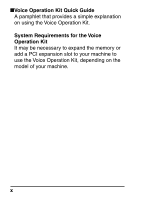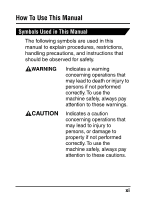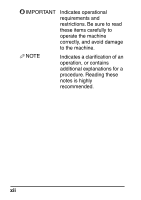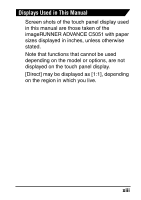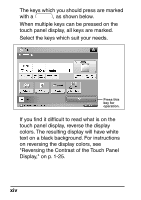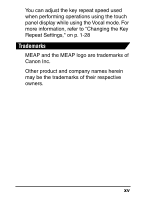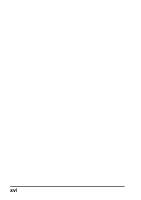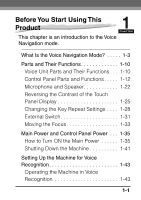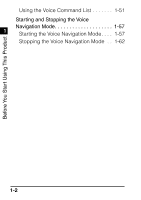Canon imageRUNNER ADVANCE C5030 Voice Operation Kit Users Guide for imageRUNNE - Page 16
Reversing the Contrast of the Touch Panel, colors. The resulting display will have white
 |
View all Canon imageRUNNER ADVANCE C5030 manuals
Add to My Manuals
Save this manual to your list of manuals |
Page 16 highlights
The keys which you should press are marked with a , as shown below. When multiple keys can be pressed on the touch panel display, all keys are marked. Select the keys which suit your needs. Press this key for operation. If you find it difficult to read what is on the touch panel display, reverse the display colors. The resulting display will have white text on a black background. For instructions on reversing the display colors, see "Reversing the Contrast of the Touch Panel Display," on p. 1-25. xiv

xiv
The keys which you should press are marked
with a
, as shown below.
When multiple keys can be pressed on the
touch panel display, all keys are marked.
Select the keys which suit your needs.
If you find it difficult to read what is on the
touch panel display, reverse the display
colors. The resulting display will have white
text on a black background. For instructions
on reversing the display colors, see
"Reversing the Contrast of the Touch Panel
Display," on p. 1-25.
Press this
key for
operation.