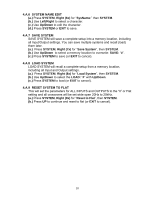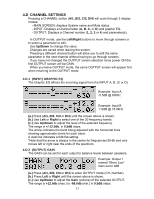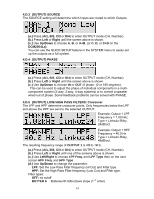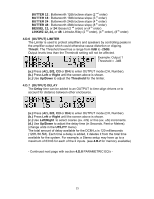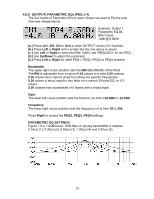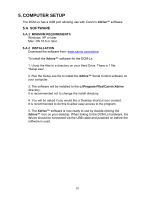Carvin DCM2000LX Instruction Manual - Page 13
D Channel Settings
 |
View all Carvin DCM2000LX manuals
Add to My Manuals
Save this manual to your list of manuals |
Page 13 highlights
4.D CHANNEL SETTINGS Pressing a CHANNEL button (A/1, B/2, C/3, D/4) will cycle through 3 display modes: - MAIN SCREEN: displays System name and Mute status. - INPUT: Displays a Channel letter (A, B, C, or D) and graphic EQ. - OUTPUT: Displays a Channel number (1, 2, 3 or 4) and parameter(s). In OUTPUT mode, use the Left/Right buttons to move through screens or to select a parameter to edit. Use Up/Down to change the value. Changes are saved when leaving the screen. Pressing a different channel button will allow you to edit the same parameter in the next channel without having to go through screens. If you have not changed the OUTPUT screen selection since power ON the first OUTPUT screen will be GAIN. When you leave OUTPUT mode, the same OUTPUT screen will appear first when returning to the OUTPUT mode. 4.D.1 (INPUT) GRAPHIC EQ The Graphic EQ affects the incoming signal from the INPUT A, B, (C or D). Example: Input A, -5.5dB @ 630Hz Example: Input B +12dB @ 16.0kHz (a.) Press (A/1, B/2, C/3 or D/4) until the screen above is shown. (b.) Use Left or Right to select one of the 30 frequency bands. (c.) Use Up/Down to adjust the level of the selected frequency. The range is +/-12.0db, in 0.5dB steps. The arrow indicates the band being adjusted with the horizontal lines showing approximate levels for each band. A dual line indicates a 0db flat setting. *Note that the arrow is always in the center for frequencies 80-8k and only moves left or right near the ends of the spectrum. 4.D.2 (OUTPUT) GAIN The GAIN can be set for each output to balance levels between speakers. Example: Output 1 named "Mono Low" Gain set to 0dB (a.) Press (A/1, B/2, C/3 or D/4) to enter OUTPUT mode (CH, Number). (b.) Press Left or Right until the screen above is shown. (c.) Use Up/Down to adjust the Gain (volume) of the selected OUTPUT. The range is +12.0db (max.) to -68.0db (min.) in 0.5dB steps. 13